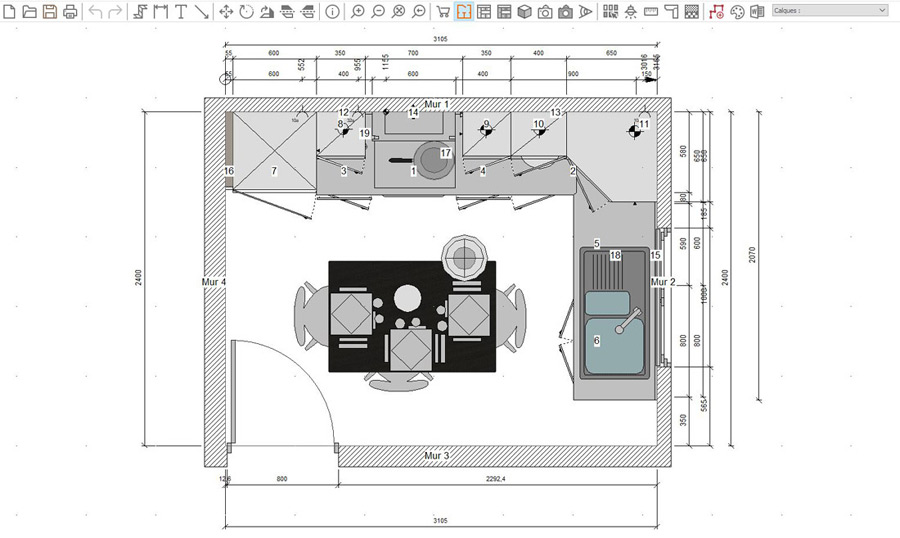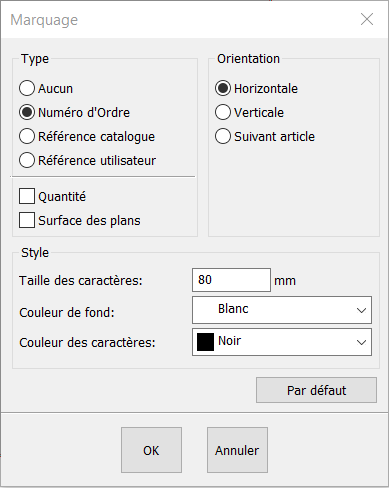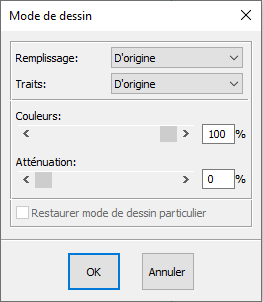Top view: Difference between revisions
No edit summary |
No edit summary |
||
| Line 7: | Line 7: | ||
<div align="center"> | <div align="center"> | ||
<p class="cadreimg"> | <p class="cadreimg"> | ||
[[ | [[Image:Vuedessus.JPG|link=]] | ||
</p></div> | </p></div> | ||
| Line 18: | Line 18: | ||
<div align="center"> | <div align="center"> | ||
<p class="cadreimg"> | <p class="cadreimg"> | ||
[[ | [[Image:Marquage_FR.png|link=]] | ||
</p></div> | </p></div> | ||
[[ | [[Image:1orange.png|left|link=]] The type: no mark, the order numbers (by default), the catalogue references, the user references (can be changed in the attributes of the object). | ||
<br/> | <br/> | ||
[[ | [[Image:2orange.png|left|link=]] The style: the size of the characters, the colour and the background colour. | ||
<br/> | <br/> | ||
[[ | [[Image:3orange.png|left|link=]] The orientation: allows the text to always be horizontal, always vertical or to follow the orientation of the object (by default). | ||
| Line 40: | Line 40: | ||
<div align="center"> | <div align="center"> | ||
<p class="cadreimg"> | <p class="cadreimg"> | ||
[[ | [[Image:modedessin.png|link=]] | ||
</p></div> | </p></div> | ||
Revision as of 14:21, 3 July 2023
|
La vue de dessus permet de voir le plan de la scène.
Top view is one of the views that you will use the most. Building walls, placing constraints, positionning your furniture and decorations, adding your floors and ceilings, you will mostly perform these tasks in top view.
Drawing mode' After selecting an object, you have the option of modifying its Drawing mode. To do so: 1 - Select an object 2 - Click on the Selection drop down menu and then on Drawing mode. A dialog box will appear.
|
|