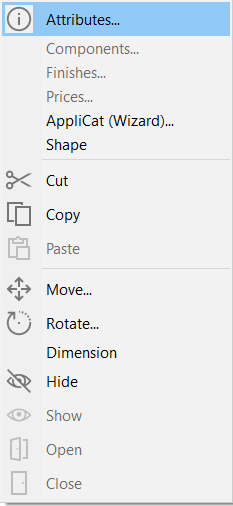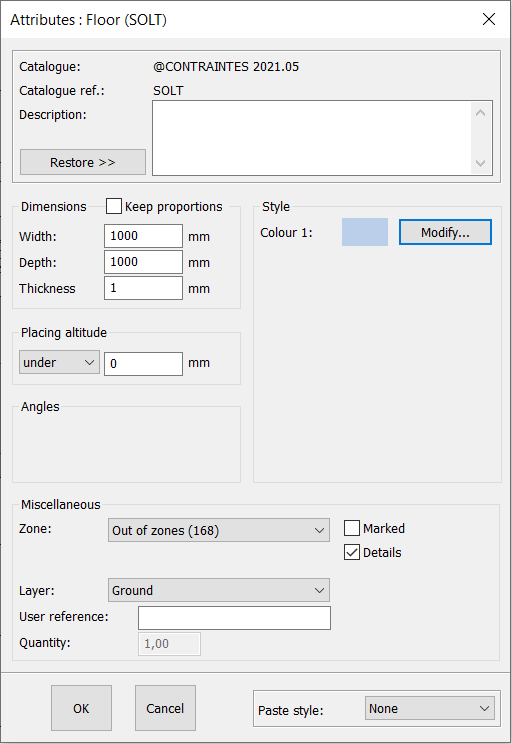Modifying the floor's texture: Difference between revisions
Jump to navigation
Jump to search
(Created page with "TEXTURES") |
No edit summary |
||
| (6 intermediate revisions by 2 users not shown) | |||
| Line 1: | Line 1: | ||
<table width="100%"> | |||
<tr> | |||
<td width="79%"> | |||
<!-- contenu --> | |||
<h1 class="title_page">Modifying the floor's texture</h1> | |||
You have <b>[[Placing the floor and ceiling|placed your floor]]</b> but you want to modify it so that you can add a parquet floor texture for example. | |||
<br/>To do so, select your floor and right click, and then choose Attributes: | |||
<div align="center"> | |||
<p class="cadreimg"> | |||
[[Image:Texturesol_ENG.png|link=]] | |||
</p></div> | |||
Next, click on the Modify button that can be found next to the floor's current colour. | |||
<div align="center"> | |||
<p class="cadreimg"> | |||
[[Image:Texturesol2_ENG.png|link=]] | |||
</p></div> | |||
The following window will appear: | |||
<div align="center"> | |||
<p class="cadreimg"> | |||
[[Image:Texturesol3_ENG.png|link=]] | |||
</p></div> | |||
Use the drop down menu below Textures to select the texture you wish to give the floor. You have the choice of parquets, carpets, tiling... | |||
<br/> | |||
Click on OK to confirm. | |||
[[Image:LogoInfo.png|link=]] To add your own floor textures, you must use <b>[[Creating a palette of textures|the palette]]</b>. | |||
<!-- fin contenu --> | |||
</td> | |||
<td valign="top" width="21%"> | |||
{{:En_Décorer}} | |||
</td> | |||
</tr> | |||
</table> | |||
<span class="btnretour">[[#top|Back top of page]]</span> <span class="btnhome">[[Importing 2D and 3D files|Next step]]</span> | |||
Latest revision as of 13:37, 6 August 2024
Modifying the floor's textureYou have placed your floor but you want to modify it so that you can add a parquet floor texture for example.
The following window will appear:
Use the drop down menu below Textures to select the texture you wish to give the floor. You have the choice of parquets, carpets, tiling...
|
|