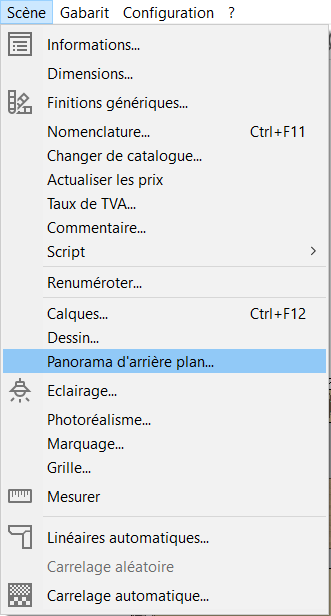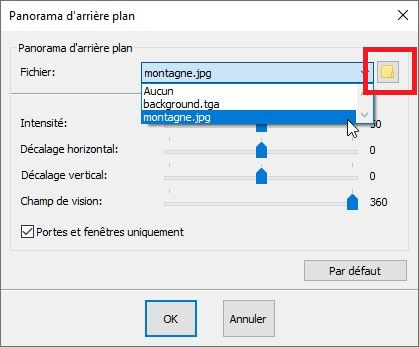Placing a background panorama
|
This new feature, available with version 9 of InSitu, is accessible through the Scene drop down menu. It allows you to import a panorama that is displayed 360° behind the openings of the scene in 3D view. All you'll have left to do is managing the adding of images behind each window.
3.A new window will appear, click on the icon that looks ike a yellow folder, then select the image you want to insert in your background panorama.
3.Now let's go through the different settings you have at your disposal (these must be set up in 3D view).
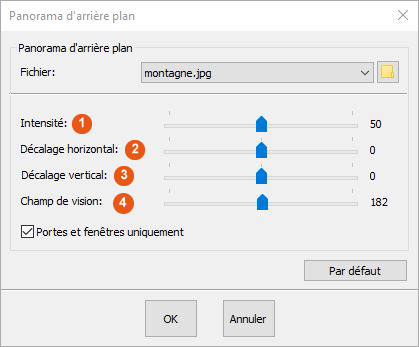 1' - This slider allows you to manage the intensity of the image. This is very useful for when the saved image is too bright or not bright enough.
|
|