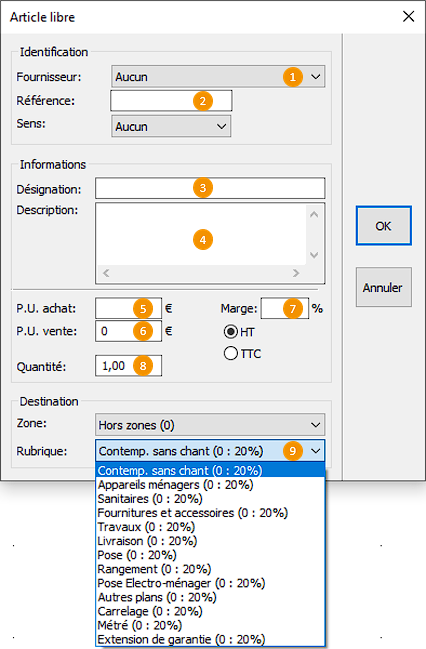Adding the priced articles
|
The articles that we are going to "place" in this section don't have any graphics, they are only priced. Placing them will allow you to establish a fair and complete quote. Two methods can be used, linked to the type of price reference you want to add.
As well as the non-priced, graphic cooking surface that we added earlier, a precise cooking surface reference belonging to a manufacturer must be added to the quote.
2.' Choose the Generic Kitchen catalogue in the place window. 3.' Select the Pricing only articles catalogue. 4.' Select the White gas hob 4 block. 5.' Click on the Place button, or press on ENTER. 6.' The hob's price and description will then appear.
Placing a solely priced article not issued from a catalogue' These articles, named Open articles, must be referenced and filled with information to be attributed to the right price in the right section. To do so: 1. Go to the Place drop down menu and select Open article. A dialog box will appear. 2. Fill in the Supplier you previously set up (see the Configurer ses fournisseurs page). 3. Fill in the Reference, Direction (if needed), Designation, Description, UP purchase, UP sale, Margin, Quantity, Tax-free or Tax-included. 4. Choose the Section you wish the article to appear in in the pricing view.
|
|