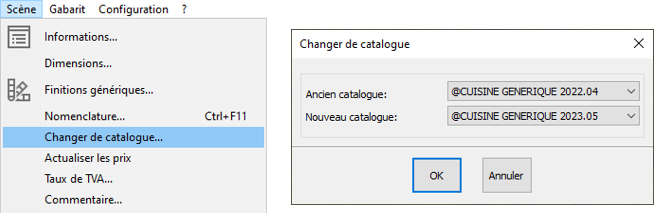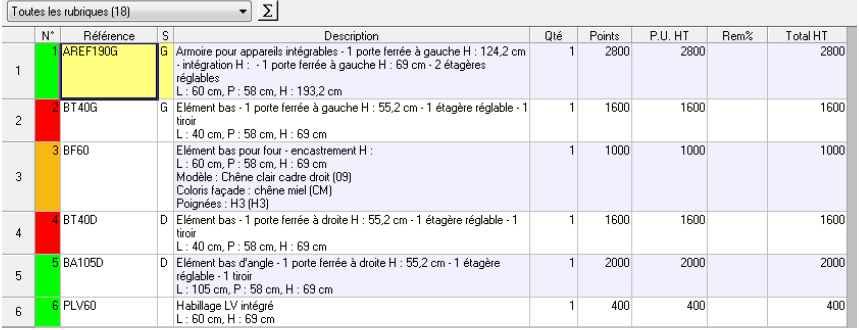Updating an old project with a recent rate: Difference between revisions
No edit summary |
No edit summary |
||
| (5 intermediate revisions by the same user not shown) | |||
| Line 4: | Line 4: | ||
<td width="80%" valign="top"> | <td width="80%" valign="top"> | ||
<!-- contenu --> | <!-- contenu --> | ||
<h1 class="title_page">Updating an old project with a recent rate</h1> | |||
This feature allows you to change the version of a catalogue for an already existing scene: for example, going from a version N to a version N+1. | |||
1 - Select the new catalogue by clicking on '''Scene | Change catalogue'''. The following window will appear: | |||
1 - | |||
<div align="center"> | <div align="center"> | ||
| Line 15: | Line 15: | ||
2 - | 2 - You can now select the new catalogue. | ||
Once the change of catalogue has been implemented , a colour code will point out any eventual inconsistencies with the pricing. The colour code works in the following way: | |||
<div align="center"> | <div align="center"> | ||
| Line 25: | Line 25: | ||
The replaced articles that don't create any issues will appear in green. | |||
The replaced articles that no longer have a reference in the new catalogue will appear in red. | |||
The articles that cannot be replaced using the new catalogue because of a non-existent finish code or now unavailable dimensions will appear in orange in the pricing table. To replace an "orange" article, all you need to do is press on the "Find" button, and then on "Replace". | |||
<!-- fin contenu --> | <!-- fin contenu --> | ||
| Line 43: | Line 43: | ||
</table> | </table> | ||
<span class="btnretour">[[#top| | <span class="btnretour">[[#top|Back top of page]]</span> <span class="btnhome">[[Top view|Next route]]</span> | ||
Latest revision as of 14:22, 7 August 2024
Updating an old project with a recent rateThis feature allows you to change the version of a catalogue for an already existing scene: for example, going from a version N to a version N+1. 1 - Select the new catalogue by clicking on Scene | Change catalogue. The following window will appear:
Once the change of catalogue has been implemented , a colour code will point out any eventual inconsistencies with the pricing. The colour code works in the following way:
The replaced articles that no longer have a reference in the new catalogue will appear in red. The articles that cannot be replaced using the new catalogue because of a non-existent finish code or now unavailable dimensions will appear in orange in the pricing table. To replace an "orange" article, all you need to do is press on the "Find" button, and then on "Replace".
|
|