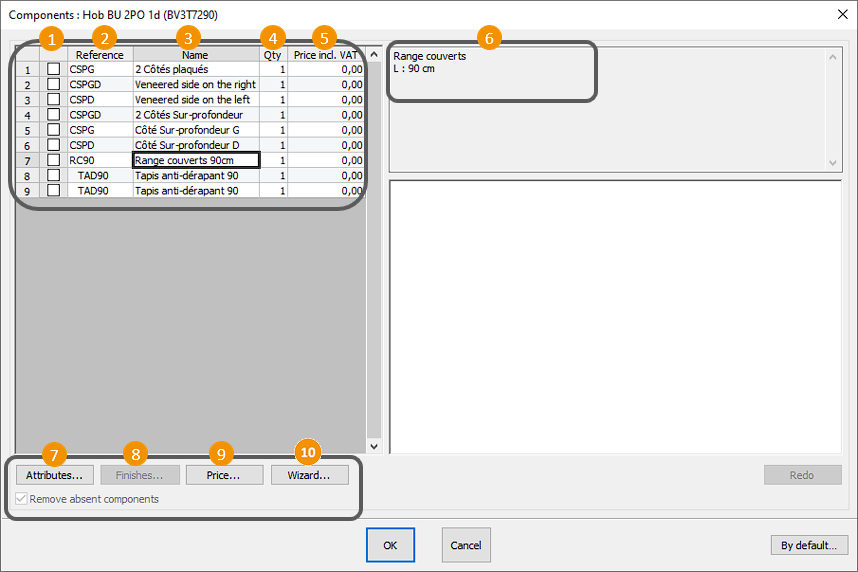Managing the components: Difference between revisions
(Created page with "COMPOSANTS") |
No edit summary |
||
| (12 intermediate revisions by the same user not shown) | |||
| Line 1: | Line 1: | ||
<table width="100%"> | |||
<tr> | |||
<td width="80%"> | |||
<!-- contenu --> | |||
<h1 class="title_page">Managing the components</h1> | |||
Some objects in the standard, generic or manufacturer catalogues have priced or non-priced options that can be added (present) or taken away (absent) in the scene. These options are called Components in InSitu. To add or take them away, first select an element (a Window or Low oven for example) then click on '''Object | Components''' or right click with the mouse. | |||
<div align="center"> | |||
<p class="cadreimg"> | |||
[[Image:Composant1_EN.png]] | |||
</p> | |||
<br/> | |||
</div> | |||
This will bring you to this window, where you can find the following information: | |||
<span class="chiffre">1</span> Active component for an article | |||
<span class="chiffre">2</span> Component reference | |||
<span class="chiffre">3</span> Component name | |||
<span class="chiffre">4</span> Quantity of the component | |||
<span class="chiffre">5</span> Component's price including tax | |||
<span class="chiffre">6</span> Component description | |||
<span class="chiffre">7</span> Allows you to modify the component's attributes (for example, the width, depth, height, placement height) | |||
<span class="chiffre">8</span> Allows you to modify the finish of a component, if available (colour of a decorative side) | |||
<span class="chiffre">9</span> Allows you to visualise the details of the component's price | |||
<span class="chiffre">10</span> Displays a 3D view of the component if such a view exists | |||
<div align="center"> | |||
<p class="cadreimg"> | |||
[[Image:Composant2_EN.png]] | |||
</p></div> | |||
[[Image:LogoInfo.png|link=]] '''Remarks''' | |||
Placing a window automatically leads to adding a blind as a component. | |||
A "cutlery" decorative object will have components such as the fork, the glass, etc. | |||
===Managing the handles=== | |||
In some manufacturer catalogues, handles are treated as components, which means you can isolate them as distinct elements of the furniture and interact with them. | |||
If a handle is considered a component, then you can: | |||
<span class="chiffre">1</span> Untick its box to make it disappear. Be careful, in this case, the handle will no longer be billed. | |||
<span class="chiffre">2</span> Move it and change its orientation | |||
<div align="center"> | |||
<p class="cadreimg"> | |||
[[Image:Composant3_EN.png]] | |||
</p></div> | |||
<!-- fin contenu --> | |||
</td> | |||
<td valign="top" width="20%"> | |||
{{:En_Concevoir}} | |||
</td> | |||
</tr> | |||
</table> | |||
<span class="btnretour">[[#top|Back top of page]]</span> <span class="btnhome">[[Placing jambs|Next step]]</span> | |||
Latest revision as of 14:26, 7 August 2024
Managing the componentsSome objects in the standard, generic or manufacturer catalogues have priced or non-priced options that can be added (present) or taken away (absent) in the scene. These options are called Components in InSitu. To add or take them away, first select an element (a Window or Low oven for example) then click on Object | Components or right click with the mouse. This will bring you to this window, where you can find the following information: 1 Active component for an article 2 Component reference 3 Component name 4 Quantity of the component 5 Component's price including tax 6 Component description 7 Allows you to modify the component's attributes (for example, the width, depth, height, placement height) 8 Allows you to modify the finish of a component, if available (colour of a decorative side) 9 Allows you to visualise the details of the component's price 10 Displays a 3D view of the component if such a view exists
Managing the handlesIn some manufacturer catalogues, handles are treated as components, which means you can isolate them as distinct elements of the furniture and interact with them. If a handle is considered a component, then you can: 1 Untick its box to make it disappear. Be careful, in this case, the handle will no longer be billed. 2 Move it and change its orientation
|
|