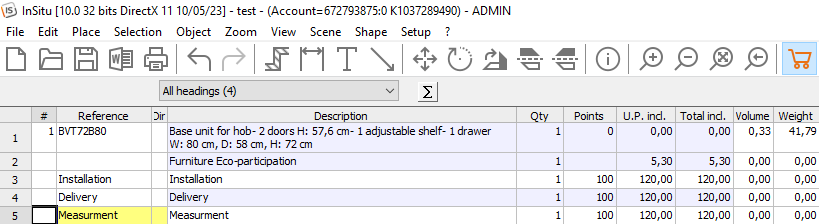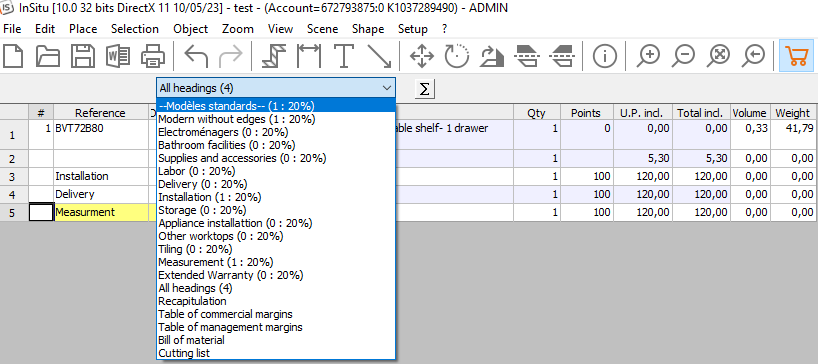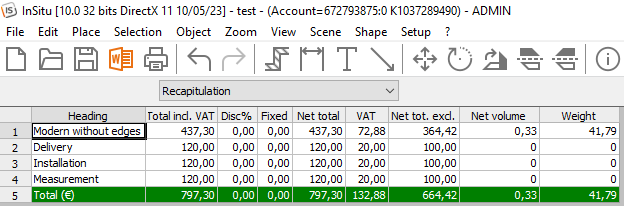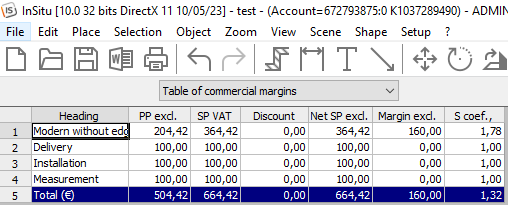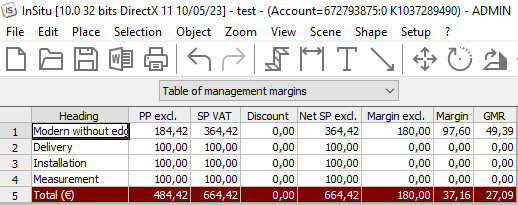Visualising pricing: Difference between revisions
(Created page with "<table width="100%"> <tr> <td width="80%"> <!-- contenu --> The pricing view allows you to access all the information relating to the pricing of your project (purchase price, selling price, margin, discount, sale coefficient...). First and foremost, this tool is used to optimise the management part of your sales. To access it, click on '''View | Pricing''' <div align="center"> <p class="cadreimg"> link= </p></div> By default...") |
Emmanuelle (talk | contribs) No edit summary |
||
| (3 intermediate revisions by 2 users not shown) | |||
| Line 4: | Line 4: | ||
<td width="80%"> | <td width="80%"> | ||
<!-- contenu --> | <!-- contenu --> | ||
<h1 class="title_page">Creating a pricing catalogue (placement, delivery…)</h1> | |||
The pricing view allows you to access all the information relating to the pricing of your project (purchase price, selling price, margin, discount, sale coefficient...). | The pricing view allows you to access all the information relating to the pricing of your project (purchase price, selling price, margin, discount, sale coefficient...). | ||
| Line 10: | Line 11: | ||
<div align="center"> | <div align="center"> | ||
<p class="cadreimg"> | <p class="cadreimg"> | ||
[[Image: | [[Image:VisualisingPricingENG1.png|link=]] | ||
</p></div> | </p></div> | ||
| Line 20: | Line 21: | ||
<div align="center"> | <div align="center"> | ||
<p class="cadreimg"> | <p class="cadreimg"> | ||
[[image: | [[image:VisualisingPricingENG2.png|link=]] | ||
</p></div> | </p></div> | ||
| Line 26: | Line 27: | ||
The list can be divided into two parts. | The list can be divided into two parts. | ||
''<big>Pricing table by section</big>''' | '''<big>Pricing table by section</big>''' | ||
In InSitu, each article that's placed is affiliated to a section. Let's take a look at these different sections: | In InSitu, each article that's placed is affiliated to a section. Let's take a look at these different sections: | ||
| Line 82: | Line 83: | ||
<div align="center"> | <div align="center"> | ||
<p class="cadreimg"> | <p class="cadreimg"> | ||
[[ | [[Image:VisualisingPricingENG3.png|link=]] | ||
</p></div> | </p></div> | ||
''<big>Summary table</big>''' | '''<big>Summary table</big>''' | ||
<div align="center"> | <div align="center"> | ||
<p class="cadreimg"> | <p class="cadreimg"> | ||
[[Image: | [[Image:VisualisingPricingENG4.png|link=]] | ||
<br/><br/> | <br/><br/> | ||
<b>Summary</b> | <b>Summary</b> | ||
| Line 101: | Line 102: | ||
<div align="center"> | <div align="center"> | ||
<p class="cadreimg"> | <p class="cadreimg"> | ||
[[Image: | [[Image:VisualisingPricingENG5.png|link=]] | ||
<br/><br/> | <br/><br/> | ||
<b>Commercial margins table</b> | <b>Commercial margins table</b> | ||
| Line 111: | Line 112: | ||
<div align="center"> | <div align="center"> | ||
<p class="cadreimg"> | <p class="cadreimg"> | ||
[[Image: | [[Image:VisualisingPricingENG6.png|link=]] | ||
<br/><br/> | <br/><br/> | ||
<b>Margin management table</b> | <b>Margin management table</b> | ||
Latest revision as of 09:34, 14 August 2024
Creating a pricing catalogue (placement, delivery…)The pricing view allows you to access all the information relating to the pricing of your project (purchase price, selling price, margin, discount, sale coefficient...). First and foremost, this tool is used to optimise the management part of your sales. To access it, click on View | Pricing
To do so, unfold the drop down menu in the top left.
Pricing table by section In InSitu, each article that's placed is affiliated to a section. Let's take a look at these different sections:
Summary table
|
|