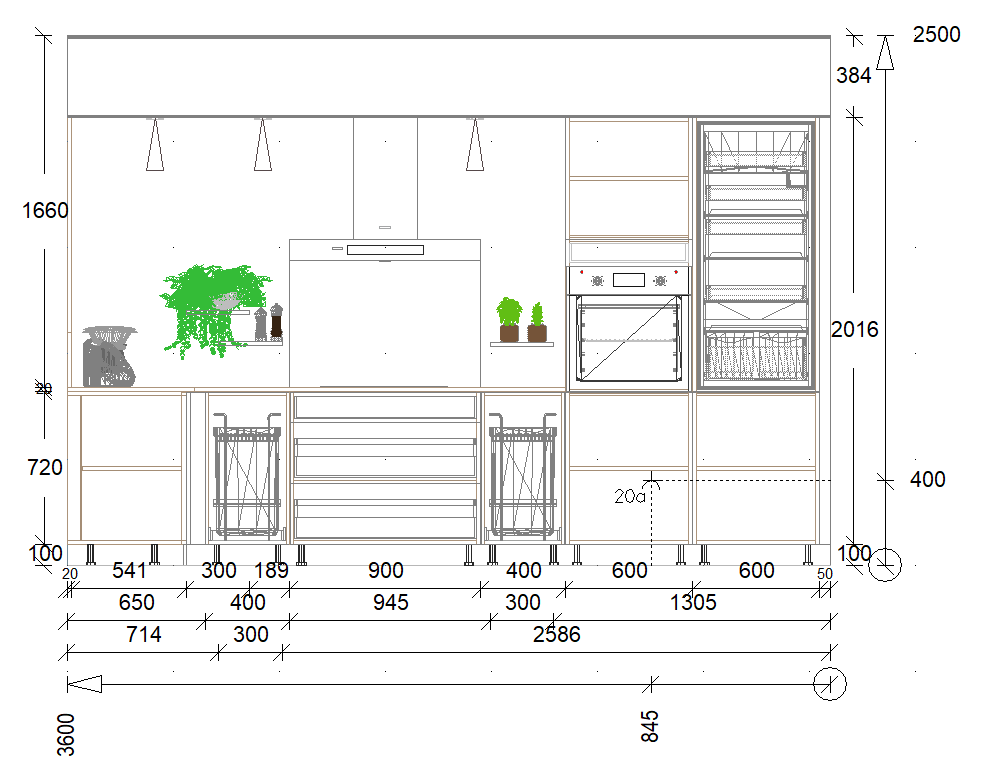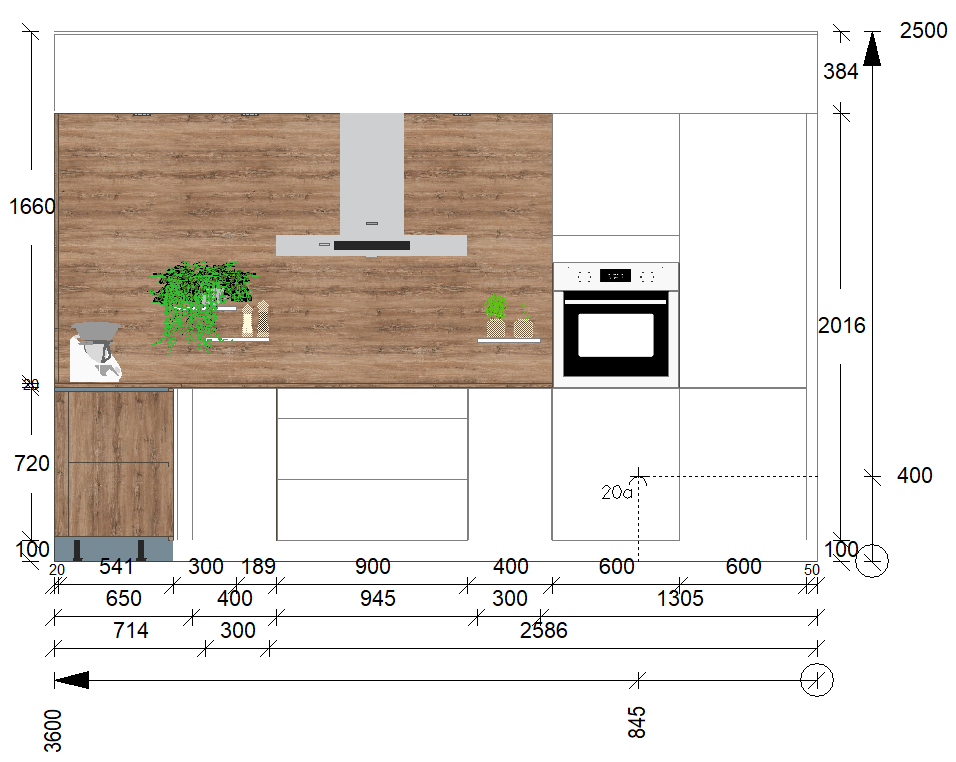Elevation views: Difference between revisions
(Created page with "ELEVATION") |
No edit summary |
||
| (7 intermediate revisions by 2 users not shown) | |||
| Line 1: | Line 1: | ||
<table width="100%"> | |||
<tr> | |||
<td width="80%" valign="top"> | |||
<!-- contenu --> | |||
<h1 class="title_page">Elevation views</h1> | |||
To enter an elevation perspective, no matter which one, you must <B>select the wall</b> affected by the elevation. | |||
You may also enter an elevation perspective of a wall by double clicking | |||
the desired wall. | |||
Likewise, if you place an elevation symbol, double clicking on the symbol will enter you into the | |||
elevation perspective. | |||
'''<big>The wireframe Elevation view</big>''' | |||
<div align="center"> | |||
<p class="cadreimg"> | |||
[[Image:Vueelevation_FR.png|link=]] | |||
</p></div> | |||
The '''wireframe elevation''' view allows you to see the elements as if they were transparent, with only their outlines drawn. | |||
Therefore, you can see the inside of the pieces of furniture and their various fittings. | |||
'''<big>Realistic Elevation perspective</big>''' | |||
<div align="center"> | |||
<p class="cadreimg"> | |||
[[Image:Vueelevation2_FR.png|link=]] | |||
</p></div> | |||
The '''realistic elevation''' view allows for the elevation of a wall while keeping the colours and textures of the elements that have already been placed. The furniture will keep the same front and you cannot see inside the furniture. This view is particularly used for vertical elements such as credenzas. | |||
[[Image:LogoInfo.png|link=]] When you do not have a wall to use for an elevation, you must place a <b>[[Placing text, arrows, symbols|elevation symbol]]</b>. | |||
<span class="btnretour">[[#top|Back top of page]]</span> <span class="btnhome">[[Perspective views|Next step]]</span> | |||
<!-- fin contenu --> | |||
</td> | |||
<td valign="top" width="20%"> | |||
{{:En_Visualiser}} | |||
</td> | |||
</tr> | |||
</table> | |||
Latest revision as of 09:11, 21 August 2024
Elevation views
The wireframe Elevation view
Realistic Elevation perspective
|
|