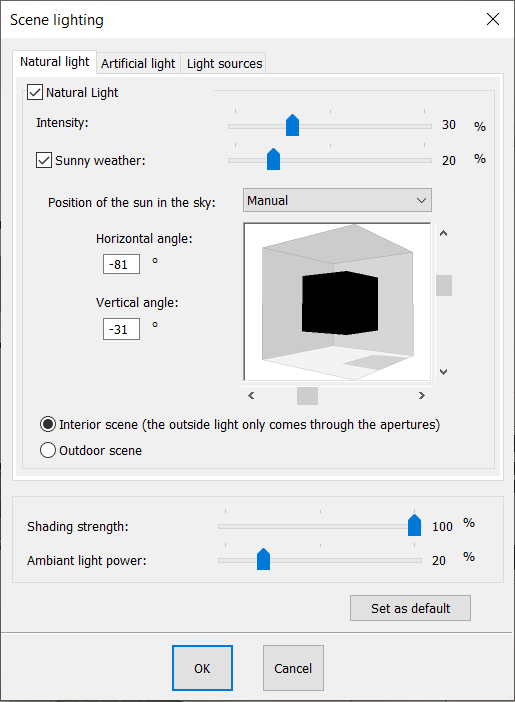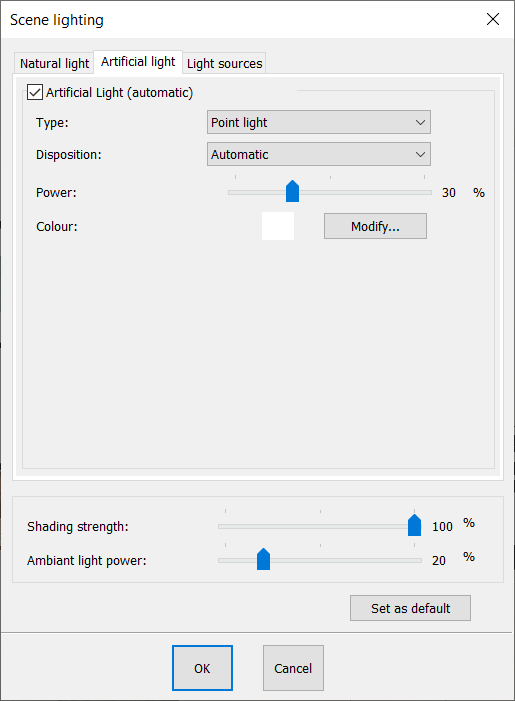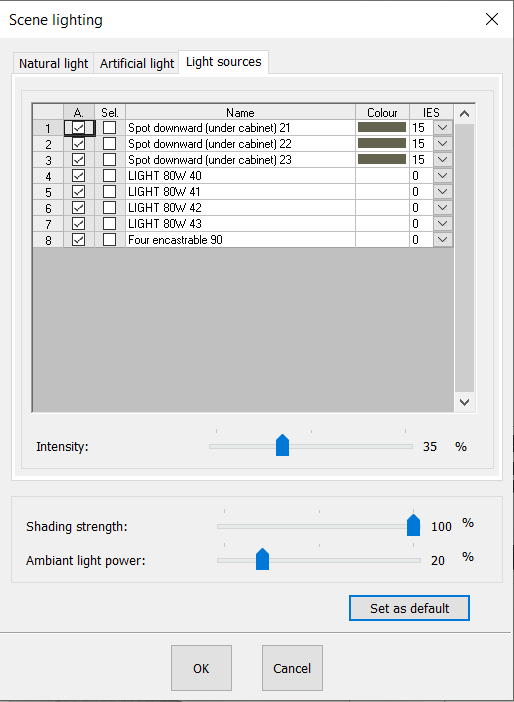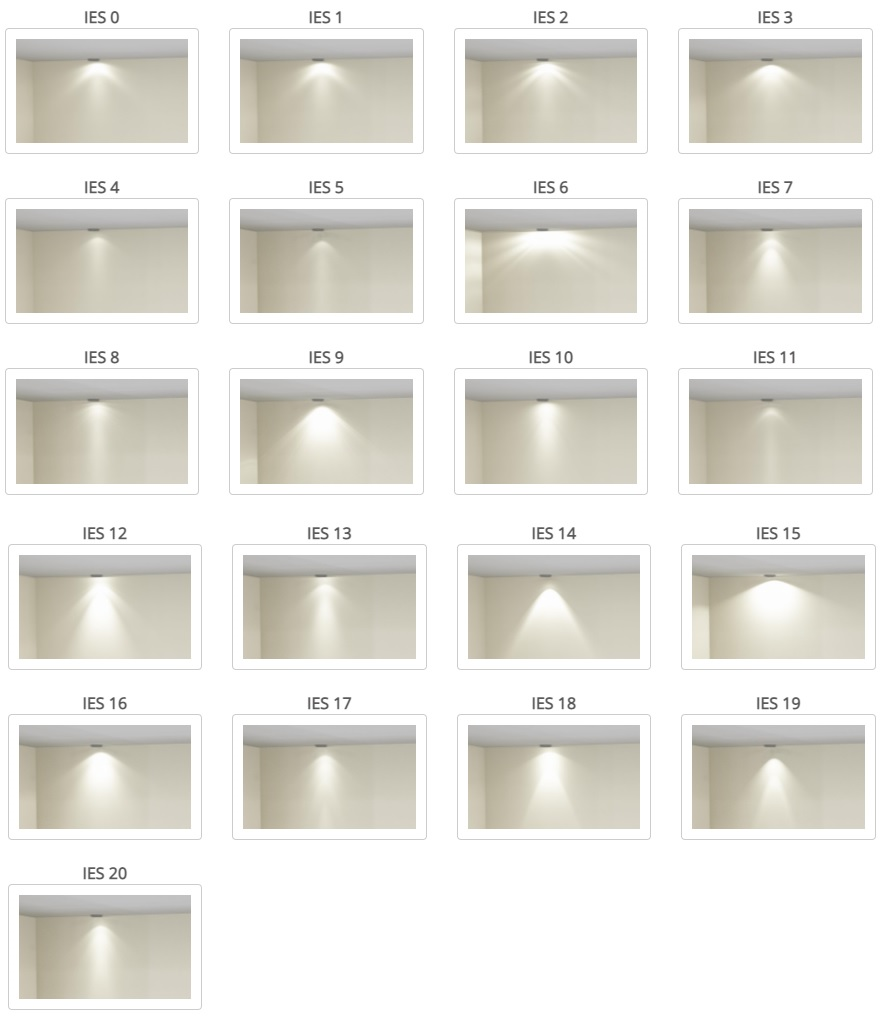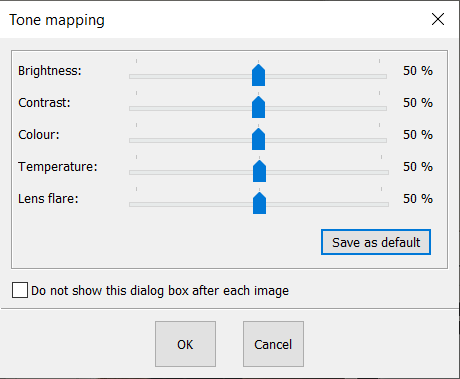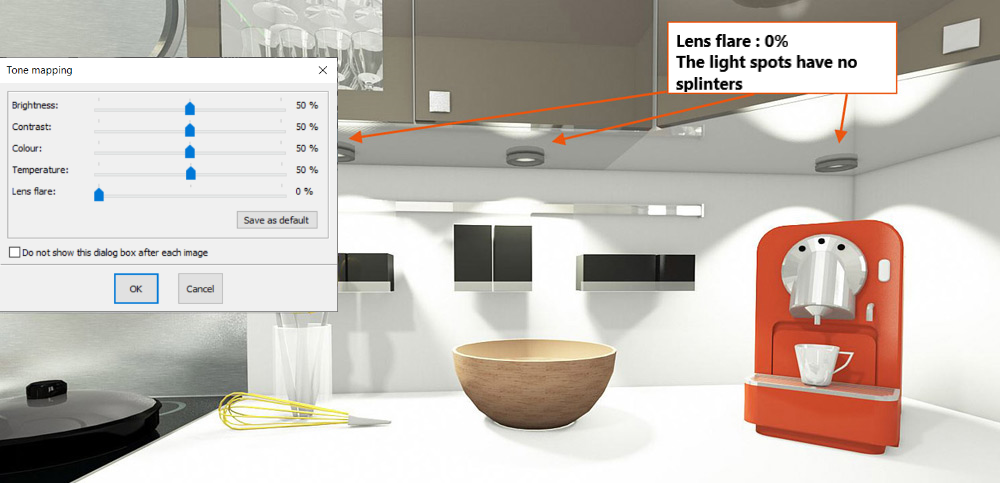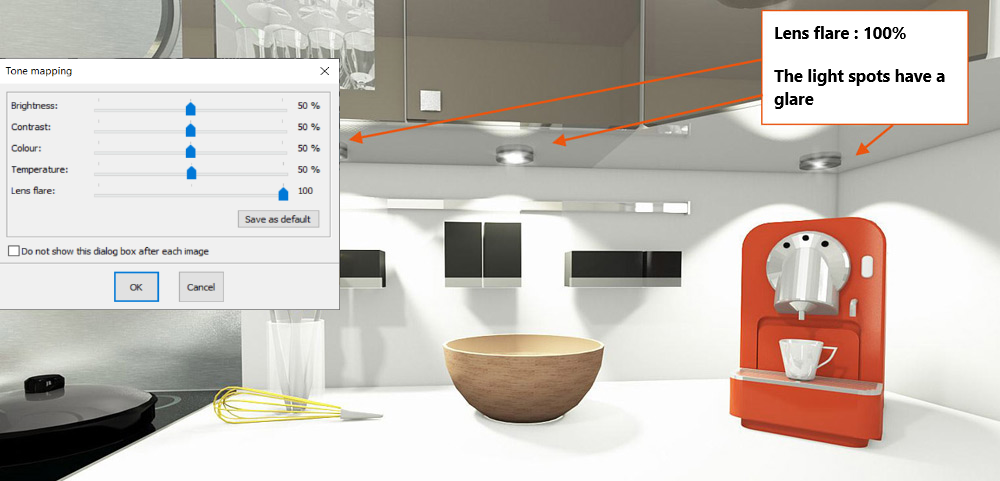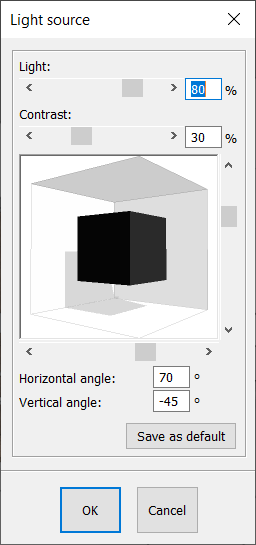Optimising lighting: Difference between revisions
(Created page with "OPTIMISER ECLAIRAGE") |
No edit summary |
||
| (6 intermediate revisions by 3 users not shown) | |||
| Line 1: | Line 1: | ||
<table width="100%"> | |||
<tr> | |||
<td width="80%" valign="top"> | |||
<!-- contenu --> | |||
<h1 class="title_page">Optimising lighting</h1> | |||
<div align="center"> | |||
<p class="cadrevideo"> | |||
<youtube width="500" height="300"> | |||
https://www.youtube.com/watch?v=bVlvsI0WnSc&list=PL7MrU2icgiqEJC2D74UzlTJ25Z_3IARfw&index=3 | |||
</youtube> | |||
<br>Voir le tutoriel vidéo | |||
</p></div> | |||
'''<big>Dialog box for lighting the scene in Realtime photorealistic perspective mode</big>''' | |||
In '''Realtime photorealistic perspective''' mode, the changes made in this dialog box immediately take effect in the view, enabling you to achieve your desired lighting very quickly. These settings also apply to the final photorealism. | |||
Changes linked to the lighting can be found in the '''Scene''' drop down menu under '''Lighting''' or via the icon [[Image:Lampe.JPG|link=]] | |||
'''<big>Default settings in the dialog box</big>''' | |||
The lighting window is divided into 3 tabs | |||
'''Tab 1: Natural light''' | |||
Allows you to adjust natural lighting settings. | |||
<div align="center"> | |||
<p class="cadreimg"> | |||
[[Image:Lumières_ENG.png|link=]] | |||
</p></div> | |||
'''Tab 2: Artificial light''' | |||
Allows you to adjust the artificial light settings. | |||
<div align="center"> | |||
<p class="cadreimg"> | |||
[[Image:Lumières2_ENG.png|link=]] | |||
</p></div> | |||
'''Tab 3: Light sources''' | |||
Allows you to manage the lighting that you added yourself to the scene settings | |||
<div align="center"> | |||
<p class="cadreimg"> | |||
[[Image:Lumières3_ENG.png|link=]] | |||
</p></div> | |||
In our example, 4 spots have been placed towards the bottom (these spots are available in the @Base forms catalogue, in the Light sources chapter). They are therefore adjustable in the dialog box. | |||
The '''A. Column''' refers to whether the light sources are lit. You can manage each element individually and light (or not) the ones that you wish to light. The box is ticked by default and means that the selected light source is lit. | |||
The '''Sel. column''' allows you to select the object. Therefore, in a scene in which you placed several light sources of the same type, you can easily identify the light source affected by the settings. | |||
The '''Colour column''' allows you to choose the colour of the diffused light. | |||
The '''IES column''' gives you the option of changing the style of light projected (the curve of the beam). You have the choice of 20 different options. | |||
<div align="center"> | |||
<p class="cadreimg"> | |||
[[Image:Lumières4_FR.png|link=]] | |||
</p></div> | |||
Finally, you can choose the intensity of the light sources, either for each individual light source or for the entirety of light sources in a scene thanks to the intensity slider. | |||
If you only wish to adjust one light source, select it before moving the Intensity slider. | |||
To manage the intensity of all the light sources or a particular selection of them, tick the Sel. box to select the relevant light sources. | |||
'''<big>Adjusting the tone</big>''' | |||
<div align="center"> | |||
<p class="cadreimg"> | |||
[[Image:Lumières5_ENG.png|link=]] | |||
</p></div> | |||
The settings window for tone is only available for the '''Realtime photorealistic perspective''' and '''Final photorealistic perspective''' views. It appears automatically at the end of the calculation of the final photorealism. However, you can access it at any time through the '''View''' drop down menu, and then '''Tone mapping'''. | |||
'''<big>The luminous halo</big>''' | |||
This lets you play around with the rendering of the lightings. | |||
<div align="center"> | |||
<p class="cadreimg"> | |||
[[Image:Vuephotoreelfinal6_ENG.png|link=]] | |||
<br/><br/> | |||
[[Image:Vuephotoreelfinal7_ENG.png|link=]] | |||
</p></div> | |||
'''<big>Light source</big>''' | |||
This feature allows you to adjust the light source in the Realistic drawing perspective view: | |||
<br/>- intensity | |||
<br/>- contrast | |||
<br/>- horizontal and vertical angles of light propagation in realistic drawing perspective. | |||
<div align="center"> | |||
<p class="cadreimg"> | |||
[[Image:Lumières6_ENG.png|link=]] | |||
</p></div> | |||
The default values are: | |||
<br/>Light = 80 | |||
<br/>Contrast = 30 | |||
<br/>Horizontal angle = 70 | |||
<br/>Vertical angle = - 45. | |||
[[Image:LogoInfo.png|link=]] The decorative luminaires can also help light the scene. To activate its lighting, you must open a luminaire like you would open a door, via the feature in '''Selection | Open'''. | |||
<!-- fin contenu --> | |||
</td> | |||
<td valign="top" width="20%"> | |||
{{:En_Visualiser}} | |||
</td> | |||
</tr> | |||
</table> | |||
<span class="btnretour">[[#top|Back top of page]]</span> <span class="btnhome">[[Top view|Next step]]</span> | |||
Latest revision as of 09:43, 21 August 2024
Optimising lighting
Dialog box for lighting the scene in Realtime photorealistic perspective mode In Realtime photorealistic perspective mode, the changes made in this dialog box immediately take effect in the view, enabling you to achieve your desired lighting very quickly. These settings also apply to the final photorealism. Changes linked to the lighting can be found in the Scene drop down menu under Lighting or via the icon
The lighting window is divided into 3 tabs Tab 1: Natural light Allows you to adjust natural lighting settings.
Tab 2: Artificial light Allows you to adjust the artificial light settings.
The A. Column refers to whether the light sources are lit. You can manage each element individually and light (or not) the ones that you wish to light. The box is ticked by default and means that the selected light source is lit. The Sel. column allows you to select the object. Therefore, in a scene in which you placed several light sources of the same type, you can easily identify the light source affected by the settings. The Colour column allows you to choose the colour of the diffused light. The IES column gives you the option of changing the style of light projected (the curve of the beam). You have the choice of 20 different options.
Finally, you can choose the intensity of the light sources, either for each individual light source or for the entirety of light sources in a scene thanks to the intensity slider. If you only wish to adjust one light source, select it before moving the Intensity slider. To manage the intensity of all the light sources or a particular selection of them, tick the Sel. box to select the relevant light sources.
The settings window for tone is only available for the Realtime photorealistic perspective and Final photorealistic perspective views. It appears automatically at the end of the calculation of the final photorealism. However, you can access it at any time through the View drop down menu, and then Tone mapping.
This lets you play around with the rendering of the lightings.
This feature allows you to adjust the light source in the Realistic drawing perspective view:
The default values are:
|
|