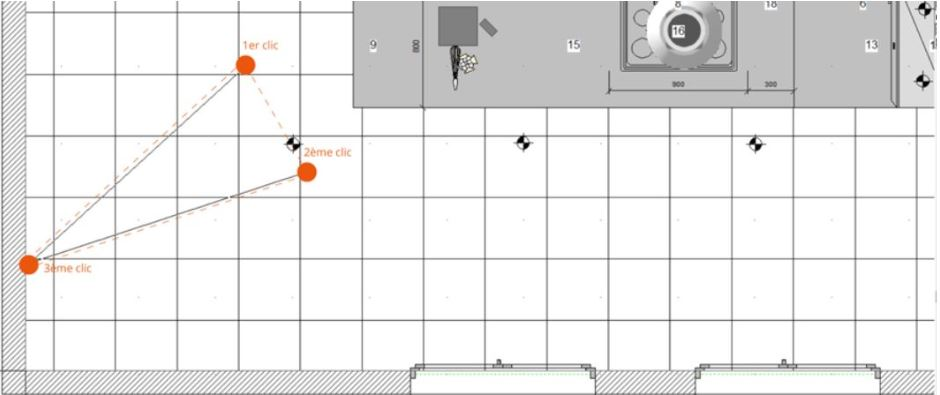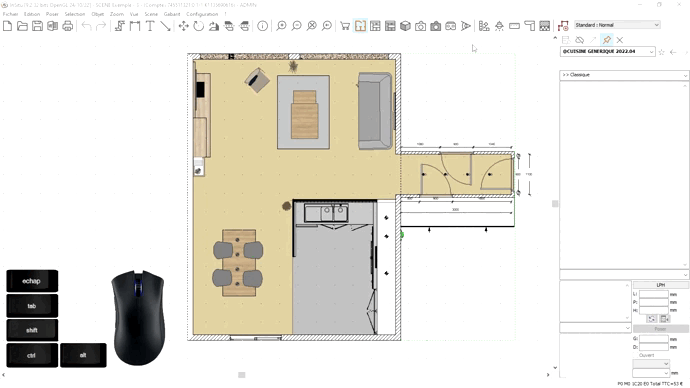Placing a visual field: Difference between revisions
Jump to navigation
Jump to search
No edit summary |
No edit summary |
||
| (One intermediate revision by one other user not shown) | |||
| Line 3: | Line 3: | ||
<td width="80%" valign="top"> | <td width="80%" valign="top"> | ||
<!-- contenu --> | <!-- contenu --> | ||
<h1 class="title_page">Placing a visual field</h1> | |||
<div align="center"> | <div align="center"> | ||
<p class="cadrevideo"> | <p class="cadrevideo"> | ||
| Line 10: | Line 12: | ||
<br>Voir le tutoriel vidéo | <br>Voir le tutoriel vidéo | ||
</p></div> | </p></div> | ||
Visual fields allow you to orient yourself according to the desired direction, angle of vision on a part of your project. | Visual fields allow you to orient yourself according to the desired direction, angle of vision on a part of your project. | ||
| Line 16: | Line 20: | ||
- Go to '''View''' | '''Visual field''' | - Go to '''View''' | '''Visual field''' | ||
- Position the eye icon in the direction of your desired visual field. The illustration below explains the order that you want to "trace" with the mouse to place the visual field. | - Position the eye icon in the direction of your desired visual field. The illustration below explains the order that you want to "trace" with the mouse to place the visual field. | ||
<div align="center"> | <div align="center"> | ||
<p class="cadreimg"> | <p class="cadreimg"> | ||
| Line 28: | Line 34: | ||
<br/> | <br/> | ||
</div> | </div> | ||
- Go to '''View''' | '''Real time photorealistic perspective''' to see the project via the visual field that you like. | - Go to '''View''' | '''Real time photorealistic perspective''' to see the project via the visual field that you like. | ||
| Line 36: | Line 43: | ||
<br/><br/> | <br/><br/> | ||
<span class="btnretour">[[#top| | <span class="btnretour">[[#top|Back top of page]]</span> <span class="btnhome">[[Positioning the observer|Next step]]</span> | ||
<!-- fin contenu --> | <!-- fin contenu --> | ||
Latest revision as of 09:38, 21 August 2024
Placing a visual field
To do so: - Go to View | Visual field - Position the eye icon in the direction of your desired visual field. The illustration below explains the order that you want to "trace" with the mouse to place the visual field.
- To delete a visual field, in the View drop down menu, click on Observation point | Initial - To save your visual fields, go to View | Observation point | save observer
|
|