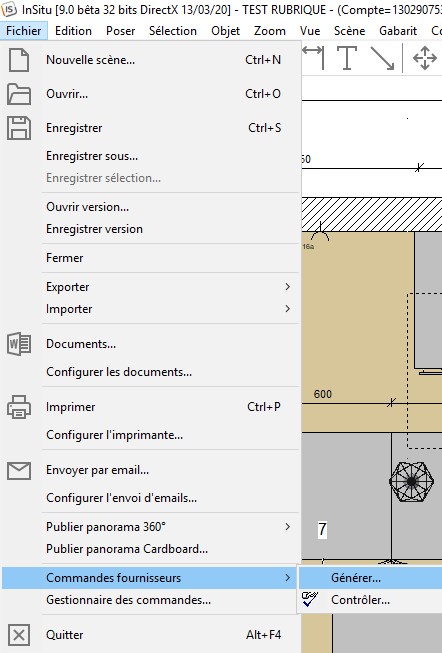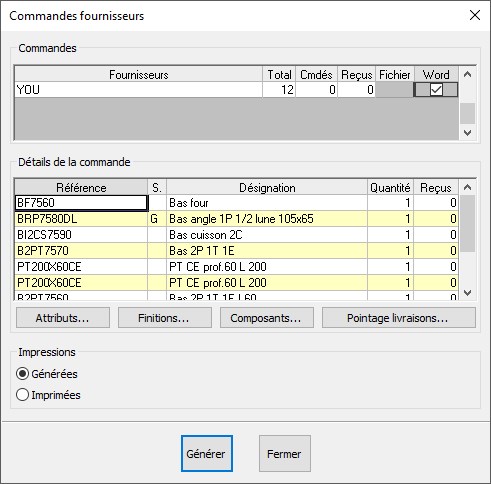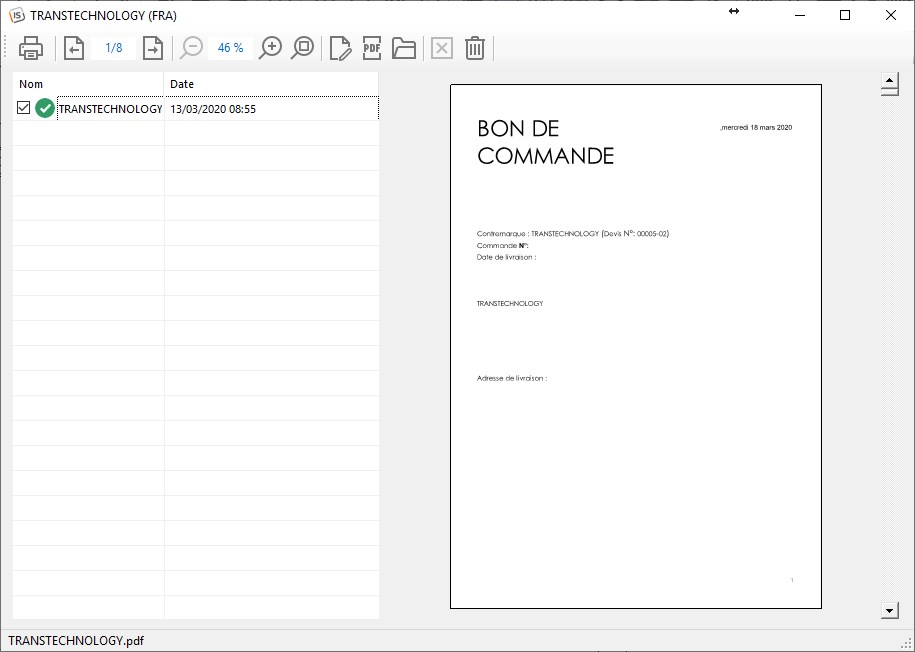Generating Supplier documents: Difference between revisions
No edit summary |
No edit summary |
||
| Line 10: | Line 10: | ||
<div align="center"> | <div align="center"> | ||
<p class="cadreimg"> | <p class="cadreimg"> | ||
[[ | [[Image:Fig.9.0.vendre.fournisseur1.jpg|link=]] | ||
</p></div> | </p></div> | ||
| Line 18: | Line 18: | ||
<div align="center"> | <div align="center"> | ||
<p class="cadreimg"> | <p class="cadreimg"> | ||
[[ | [[Image:Fig.9.0.vendre.fournisseur2.jpg|link=]] | ||
</p></div> | </p></div> | ||
| Line 31: | Line 31: | ||
<div align="center"> | <div align="center"> | ||
<p class="cadreimg"> | <p class="cadreimg"> | ||
[[ | [[Image:Fig.9.0.vendre.fournisseur3.jpg|link=]] | ||
</p></div> | </p></div> | ||
| Line 49: | Line 49: | ||
[[ | [[Image:LogoInfo.png|link=]] '''Important''' | ||
Before printing the documents in Word, you can change their presentation or complete them. For example, you can copy an InSitu view by selecting Edit | Copy drawing and paste it into the Word document by selecting '''Edit | Paste''' or '''Home | Paste''' or with the '''CTRL + V''' keys. | Before printing the documents in Word, you can change their presentation or complete them. For example, you can copy an InSitu view by selecting Edit | Copy drawing and paste it into the Word document by selecting '''Edit | Paste''' or '''Home | Paste''' or with the '''CTRL + V''' keys. | ||
Latest revision as of 15:16, 6 July 2023
|
To generate the Supplier purchase order, proceed as instructed here.
The Delivery check allows you to monitor the delivery of your products by counting them when they are received. If you tick the box under File, InSitu will generate a file in the text format (.TXT) in the c:\InSItu\Order. folder.
2 - Select the supplier document by ticking the relevant box. 3 - The document will automatically be generated and show you a preview. 4 - To modify the document with Word, click on the left Modify icon. To open the document as a PDF, click on the right PDF icon. 5 - The documents generated are automatically saved as Word or PDF files. You can find them again later by clicking on the Available Documents icon. 6 - Click on this icon to print your document.
Before printing the documents in Word, you can change their presentation or complete them. For example, you can copy an InSitu view by selecting Edit | Copy drawing and paste it into the Word document by selecting Edit | Paste or Home | Paste or with the CTRL + V keys. Les documents générés dans Word peuvent être personnalisés ou de nouveaux documents peuvent même être créés. (Contactez Transtechnology pour plus d’informations)
|
|