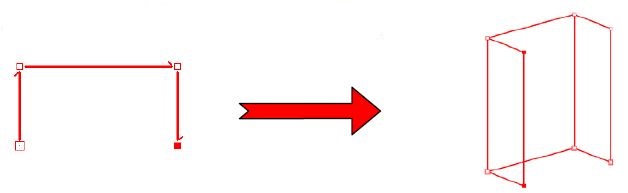Others options: Difference between revisions
No edit summary |
No edit summary |
||
| (2 intermediate revisions by the same user not shown) | |||
| Line 10: | Line 10: | ||
<p class="cadrevideo"> | <p class="cadrevideo"> | ||
<youtube width="500" height="300"> | <youtube width="500" height="300"> | ||
https://www.youtube.com/watch?v= | https://www.youtube.com/watch?v=XqWDrMgnwaY&list=PL7MrU2icgiqHL8DQabTVIISu8qHmE7mPJ&index=10 | ||
</youtube> | </youtube> | ||
<br>Voir le tutoriel vidéo | <br>Voir le tutoriel vidéo | ||
| Line 16: | Line 16: | ||
''<big>Retrieving the shape from an active object</big>''' | '''<big>Retrieving the shape from an active object</big>''' | ||
1. Activate the object that you wish to retrieve the shape from. | 1. Activate the object that you wish to retrieve the shape from. | ||
| Line 27: | Line 27: | ||
''<big>Retrieving a shape from selected objects</big>''' | '''<big>Retrieving a shape from selected objects</big>''' | ||
1. Select the objects that you wish to retrieve shapes from. | 1. Select the objects that you wish to retrieve shapes from. | ||
| Line 34: | Line 34: | ||
''<big>Generating vertical shapes from the active shape (extrusion)</big>''' | '''<big>Generating vertical shapes from the active shape (extrusion)</big>''' | ||
1. If there are several shapes in the scene, select one of the dots of the shape that you want to extrude to make sure that it is the active shape. | 1. If there are several shapes in the scene, select one of the dots of the shape that you want to extrude to make sure that it is the active shape. | ||
| Line 44: | Line 44: | ||
<div align="center"> | <div align="center"> | ||
<p class="cadreimg"> | <p class="cadreimg"> | ||
[[ | [[Image:Fig.22h.jpg|link=]] | ||
</p></div> | </p></div> | ||
When the operation is finished, a rectangular, vertical shape will be generated for each horizontal line of the active shape. | When the operation is finished, a rectangular, vertical shape will be generated for each horizontal line of the active shape. | ||
[[ | [[Image:LogoInfo.png|link=]] Only shapes located on a horizontal plan can be vertically extruded. | ||
Latest revision as of 15:14, 4 December 2023
|
Shapes can also be used to pierce work plans, to make holes in a wall (for example for a frame)...
You can also find out the solution to placing work plans with a free placement dishwasher. Watch our tutorial
1. Activate the object that you wish to retrieve the shape from. 2. Select Object | Shape. In the case of an ordinary article, the retrieved shape is the selection polygon in top view and the encolosing rectangle in elevation view. In the case of a flat or linear article, the retrieved shape or shapes will be those used to build them. In the case of a wall belonging to a series of linked walls, the retrieced shape is the one that describes the trajectory of the series of linked walls.
1. Select the objects that you wish to retrieve shapes from. 2. Select Shape | Generate | From selection.
1. If there are several shapes in the scene, select one of the dots of the shape that you want to extrude to make sure that it is the active shape. 2. Select Shape | Generate | Vertical shapes. The Low text box refers to the lowest point of the generated vertical shapes, the High text box refers to the height of the generated vertical shapes and the Overhang text box refers to the thickness of the flat objects that are going to be placed in the shapes (tiling for example). If a value different from zero is given for the overhang, InSitu will shorten some of the shape's lines before performing the extrusion to make sure that there the flat articles placed on the vertical shapes issued from the extrusion do not hit each other. 3. Enter the setting you want in the text boxes and confirm.
When the operation is finished, a rectangular, vertical shape will be generated for each horizontal line of the active shape.
|
|