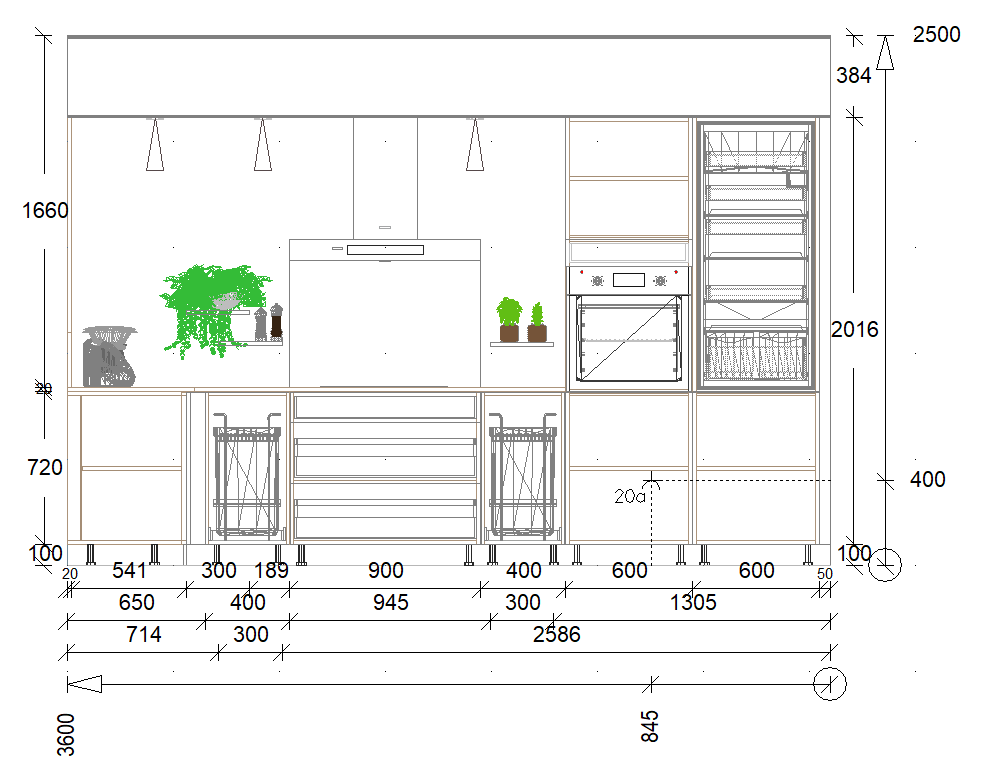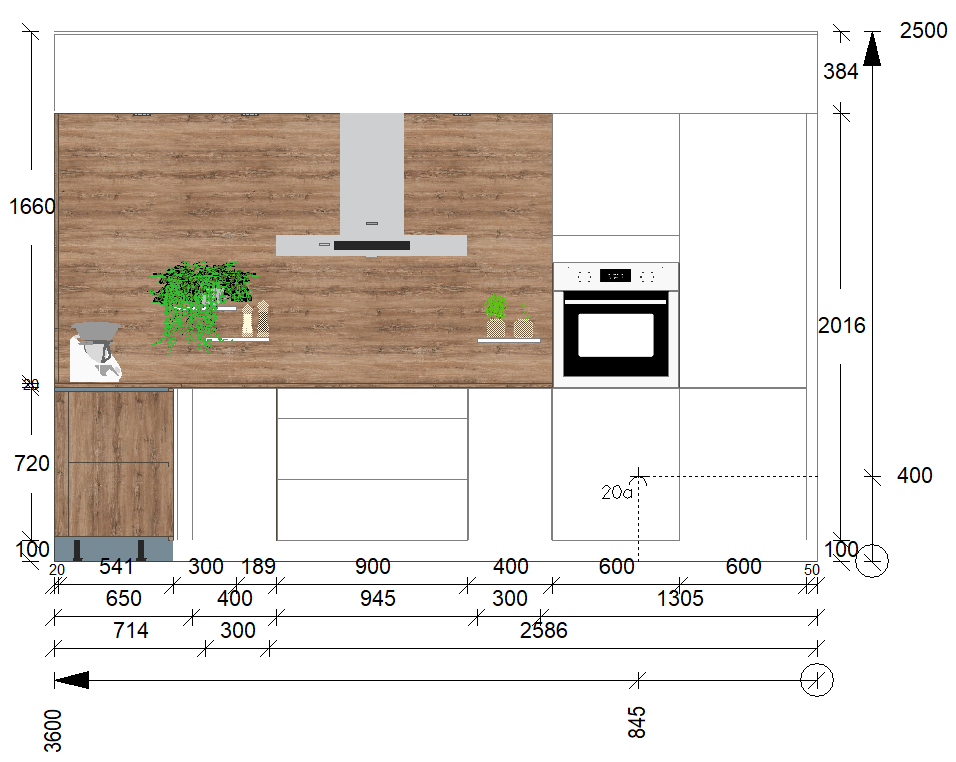Elevation views: Difference between revisions
No edit summary |
No edit summary |
||
| Line 17: | Line 17: | ||
[[ | [[Image:Vueelevation_FR.png|link=]] | ||
</p></div> | </p></div> | ||
| Line 29: | Line 29: | ||
<div align="center"> | <div align="center"> | ||
<p class="cadreimg"> | <p class="cadreimg"> | ||
[[ | [[Image:Vueelevation2_FR.png|link=]] | ||
</p></div> | </p></div> | ||
| Line 36: | Line 36: | ||
[[ | [[Image:LogoInfo.png|link=]] When you do not have a wall to use for an elevation, you must place a <b>[[Poser du texte, des flèches, des symboles|elevation symbol]]</b>. | ||
Revision as of 14:25, 3 July 2023
|
To enter an elevation perspective, no matter which one, you must select the wall affected by the elevation. You may also enter an elevation perspective of a wall by double clicking the desired wall. Likewise, if you place an elevation symbol, double clicking on the symbol will enter you into the elevation perspective. The wireframe Elevation view'
|
|