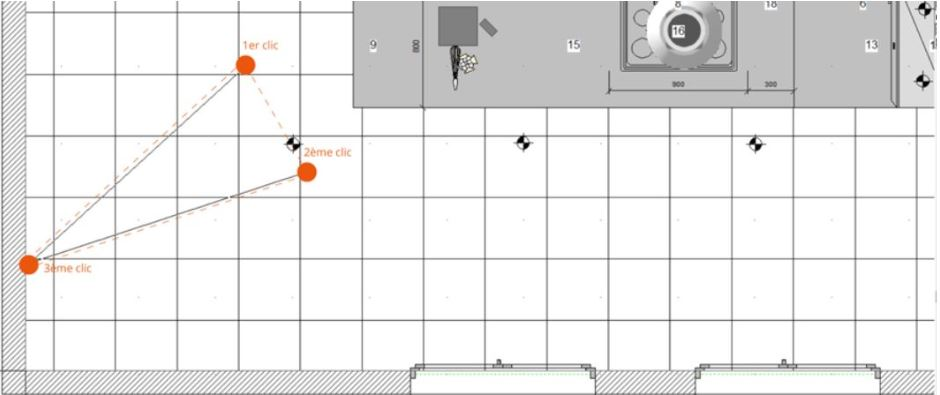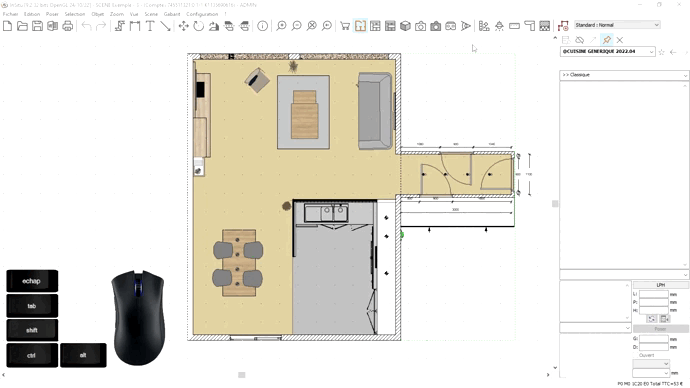Placing a visual field: Difference between revisions
Jump to navigation
Jump to search
No edit summary |
No edit summary |
||
| Line 6: | Line 6: | ||
<p class="cadrevideo"> | <p class="cadrevideo"> | ||
<youtube width="500" height="300"> | <youtube width="500" height="300"> | ||
https://www.youtube.com/watch?v= | https://www.youtube.com/watch?v=AwE5R8hKZsk&list=PL7MrU2icgiqEJC2D74UzlTJ25Z_3IARfw | ||
</youtube> | </youtube> | ||
<br>Voir le tutoriel vidéo | <br>Voir le tutoriel vidéo | ||
Revision as of 08:55, 5 July 2023
|
Visual fields allow you to orient yourself according to the desired direction, angle of vision on a part of your project. To do so: - Go to View | Visual field - Position the eye icon in the direction of your desired visual field. The illustration below explains the order that you want to "trace" with the mouse to place the visual field.
- Go to View | Real time photorealistic perspective to see the project via the visual field that you like. - To delete a visual field, in the View drop down menu, click on Observation point | Initial - To save your visual fields, go to View | Observation point | save observer
|
|