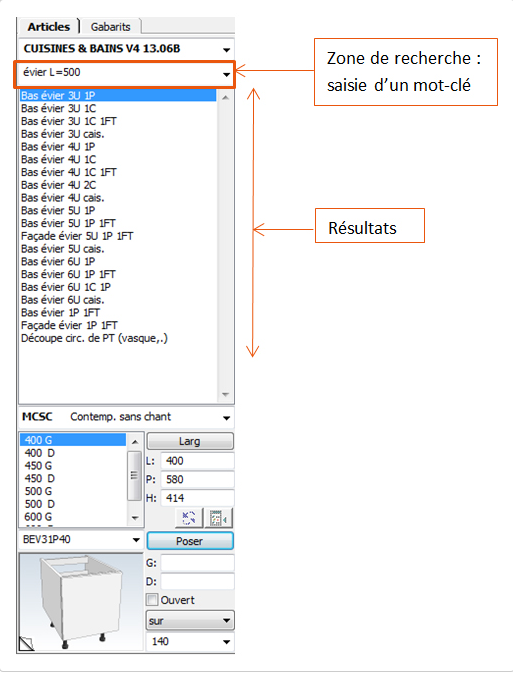Non Web-Based Window (internet connection not required): Difference between revisions
No edit summary |
No edit summary |
||
| Line 94: | Line 94: | ||
''<big>Article search</big>''' | '''<big>Article search</big>''' | ||
In the field for the choice of chaper linked to the current catalogue, you can instead search for an article with a keyword. This can help you access the desired article quicker. | In the field for the choice of chaper linked to the current catalogue, you can instead search for an article with a keyword. This can help you access the desired article quicker. | ||
Revision as of 13:42, 5 August 2024
|
Légende 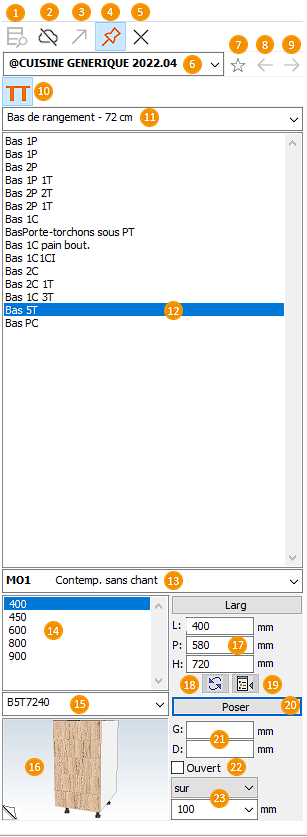 1 - Search icon for the reference article 2 - Allows you to make the place window web-based or non web-based 3 - Icon allowing you to unpin the place window 4 - Icon allowing you to pin the place window 5 - Icon allowing you to take away the "pin" option 6 - Catalogue list box 7 - Icon allowing you to favourite a catalogue 8 - Icon allowing you to return to a previously used catalogue 9 - Icon allowing you to come back to the following catalogue 10 - Icon allowing you to go straight to your favourited catalogues 11 - Chapter list box 12 - Block list area 13 - Model list box or finishes list box 14 - Article list area 15 - Reference number list box 16 - Graphic area allowing you to previsualise the chosen article. You can previsualise the chosen article in top view, in perspective or to display its price and label. To change visualisation mode, click on the button shaped like the corner of a folded page, indicated by a I on the drawing and located in the bottom left corner of the graphic area. 17 - Text fields for the dimensions of the chosen article 18 - Icon allowing you to replace the reference article with the chosen article 19 - Icon allowing you to recall the selected article. 20 - Button to confirm the placement of the chosen article 21 - Positioning text boxes 22 - Box to tick for opening the chosen article 23 - List boxes for the placement height of a chosen article
1. The catalogues, 2. The chapter (equivalent to the chapters of paper catalogues), 3. The blocks (groupings of similar articles but that have different dimensions or different directions), 4. Articles with their own reference numbers.
- the catalogue, - the chapter, - the block which it belongs to, - then you must specify its dimensions and/or its shoeing direction - and finally placing it in the layout plan of your scene thanks to a "drag and drop". You can also enter the manufacturer reference directly in the area designed for this purpose to access the desired article (careful, make sure that you're in the right catalogue before entering the reference).
In the field for the choice of chaper linked to the current catalogue, you can instead search for an article with a keyword. This can help you access the desired article quicker. Let's take a lowered sink as an example. You don't need to know the article's reference or to go to the specific chapter. You can just enter a description of the item you're searching for: "lowered sink", "sink", ... You can refine your search by also indicating the desired width of the article you're searching for. The system will then only suggest references with the desired width. To do so, write W= (for width is equal to) and then the desired value as the key word.
|
|