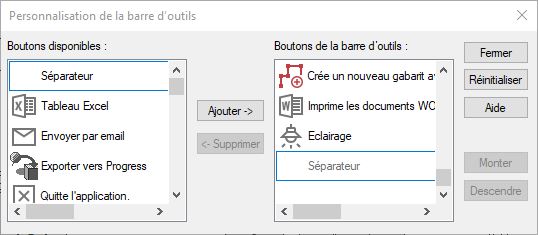Customising the tool bar: Difference between revisions
Jump to navigation
Jump to search
Emmanuelle (talk | contribs) No edit summary |
No edit summary |
||
| Line 5: | Line 5: | ||
<div align="center" class="cadrevideo"><youtube width="500" height="300">https://www.youtube.com/watch?v=gat2rb8bUMc&list=PL7MrU2icgiqE_QtWsNu6Jneny8T4NVtiU&index=2</youtube><br>Voir le tutoriel vidéo</div> | <div align="center" class="cadrevideo"><youtube width="500" height="300">https://www.youtube.com/watch?v=gat2rb8bUMc&list=PL7MrU2icgiqE_QtWsNu6Jneny8T4NVtiU&index=2</youtube><br>Voir le tutoriel vidéo</div> | ||
<div align="left"> | <div align="left"> | ||
On a part of the icon bar that isn't taken up by an icon, double click with the left mouse button. The "Customise toolbar" window will appear. | |||
<div align="center"> | <div align="center"> | ||
| Line 14: | Line 14: | ||
</div> | </div> | ||
To add an icon, select the icon you wish to add in the "Available toolbar buttons" section and then choose the icon that you want to put the new icon in front of in the "Current toolbar buttons" section. Then, click "Add". | |||
To remove an icon, select the icon you wish to remove in the "Current toolbar buttons" section and then click on "Remove". | |||
To move an icon, select the icon you wish to move in the "Current toolbar buttons" section and then press "Move up" or "Move down" as many times as is necessary.</div> | |||
Revision as of 14:07, 13 March 2023
|
Voir le tutoriel vidéo On a part of the icon bar that isn't taken up by an icon, double click with the left mouse button. The "Customise toolbar" window will appear.
To add an icon, select the icon you wish to add in the "Available toolbar buttons" section and then choose the icon that you want to put the new icon in front of in the "Current toolbar buttons" section. Then, click "Add". To remove an icon, select the icon you wish to remove in the "Current toolbar buttons" section and then click on "Remove". To move an icon, select the icon you wish to move in the "Current toolbar buttons" section and then press "Move up" or "Move down" as many times as is necessary.
|
|