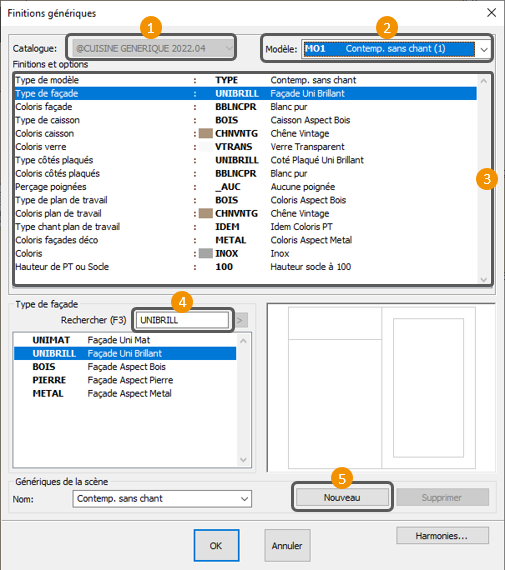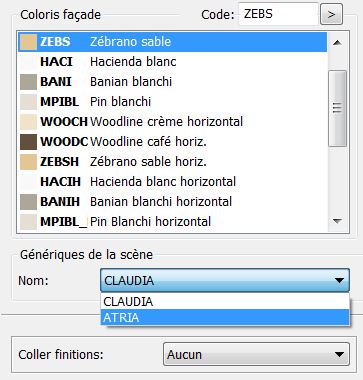Modify finishes: Difference between revisions
No edit summary |
No edit summary |
||
| Line 12: | Line 12: | ||
</p></div> | </p></div> | ||
At any point when designing your layout, you can come back on your generic features to apply changes in your project, by modifying your choice of colours / models or adding a colour / model so as to mix several different finishes. | |||
''<big>Switching the entire project to a new finish</big>''' | |||
1- | 1- Choose '''Scene | Generic finishes''' or click on the shortcut icon[[Image:IconeFinition.png|link=]]. | ||
The finishes window will appear: | |||
<div align="center"> | <div align="center"> | ||
| Line 26: | Line 26: | ||
</p></div> | </p></div> | ||
Pick a new model or new colour and validate this new window. InSitu will then modify all the furniture based on your choices. | |||
The perspective will be redrawn with the new façades. If the new model belongs to a different price group compared to the old model, then the total price of the scene displated in the status bar will be updated. | |||
''<big>Creating a colour mix</big>''' | |||
Click on '''new''' to create a new finish while keeping the old one. | |||
Fill in the information of the model and the different colours and click on OK | |||
To change the finish of a piece of furniture, right click on the piece of furniture, then on "finishes" and choose the new finish in "Scene generics": | |||
| Line 46: | Line 46: | ||
If you want to apply it to all the furniture, you can choose '''all''' in '''paste finishes''' | |||
Revision as of 13:12, 19 April 2023
|
At any point when designing your layout, you can come back on your generic features to apply changes in your project, by modifying your choice of colours / models or adding a colour / model so as to mix several different finishes.
1- Choose Scene | Generic finishes or click on the shortcut icon The finishes window will appear:
Pick a new model or new colour and validate this new window. InSitu will then modify all the furniture based on your choices. The perspective will be redrawn with the new façades. If the new model belongs to a different price group compared to the old model, then the total price of the scene displated in the status bar will be updated.
Click on new to create a new finish while keeping the old one. Fill in the information of the model and the different colours and click on OK To change the finish of a piece of furniture, right click on the piece of furniture, then on "finishes" and choose the new finish in "Scene generics":
|
|