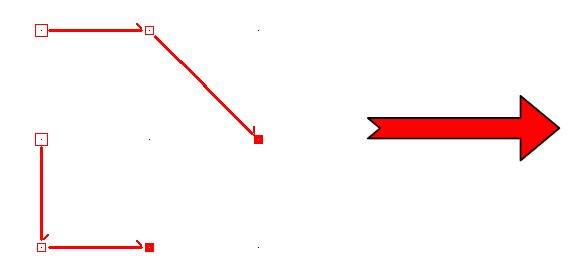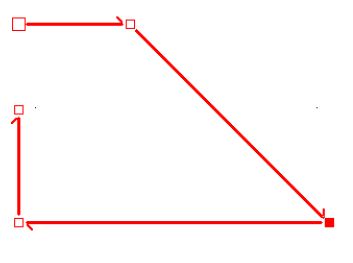Joining the ends and looping a shape: Difference between revisions
No edit summary |
No edit summary |
||
| Line 56: | Line 56: | ||
</table> | </table> | ||
<span class="btnretour">[[#top|Retour haut de page]]</span> <span class="btnhome">[[ | <span class="btnretour">[[#top|Retour haut de page]]</span> <span class="btnhome">[[Cutting out angles|Next Step]]</span> | ||
Latest revision as of 12:16, 4 December 2023
|
There are 2 ways to close a shape: either by looping it or by joining two ends.
1. If there are several shapes in the scene, select one of the shape's dots that you wish to loop to make sure that it is the active shape. 2. Select Shape | Loop. The last dot of a shape then merges with the first dot. The software creates a line between the two ends.
1. Select the first or last dot of a shape. 2. Select the first or last dot of a different shape. To know how to select the dots of a shape, go to the Selecting the points of a shape section.
3. Select Shape | Join ends. The system extends the lines from the ends and joins them at the point where they meet.
|
|