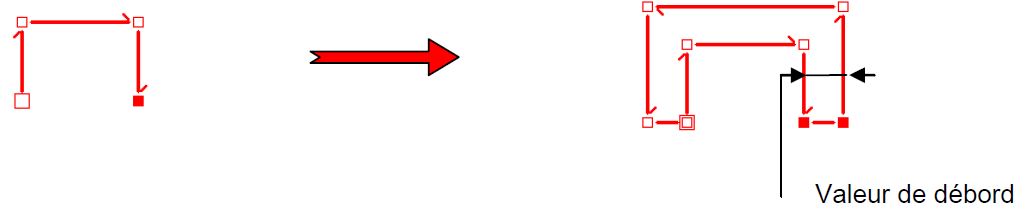Extruder un gabarit: Difference between revisions
Jump to navigation
Jump to search
(Created page with "<table width="100%"> <tr> <td width="80%" valign="top"> <!-- contenu --> <div align="center"> <p class="cadrevideo"> <youtube width="500" height="300"> https://www.youtube.com/watch?v=nsL070hnuFg </youtube> <br>Voir le tutoriel vidéo </p></div> The flat extrusion gives the shape some depth. 1. If there are several shapes in the scene, select one of the shape's dots that you wish to extrude to make sure that it is the active shape. 2. Select '''Shape | Modify | Flat...") |
No edit summary |
||
| Line 22: | Line 22: | ||
<div align="center"> | <div align="center"> | ||
<p class="cadreimg"> | <p class="cadreimg"> | ||
[[ | [[Image:Extrusionplane.JPG|link=]] | ||
</p></div> | </p></div> | ||
Revision as of 15:01, 4 December 2023
|
The flat extrusion gives the shape some depth. 1. If there are several shapes in the scene, select one of the shape's dots that you wish to extrude to make sure that it is the active shape. 2. Select Shape | Modify | Flat extrusion. The Overhang text box refers to the depth of the extrusion. 3. Enter the value of the overhang and confirm.
link= Please note that depending on the value you enter for the overhanf, the form will be more or less misshapen according to classic geometrical rules.
|
|