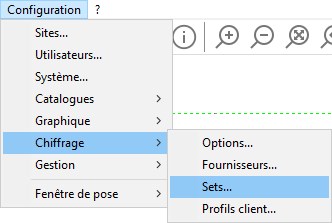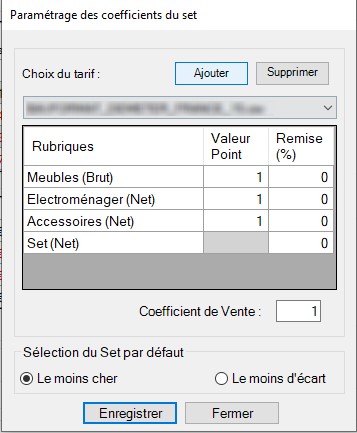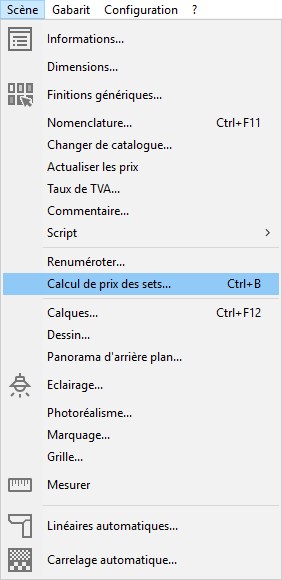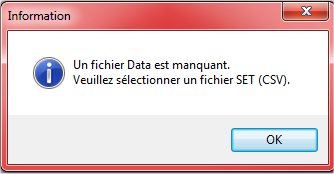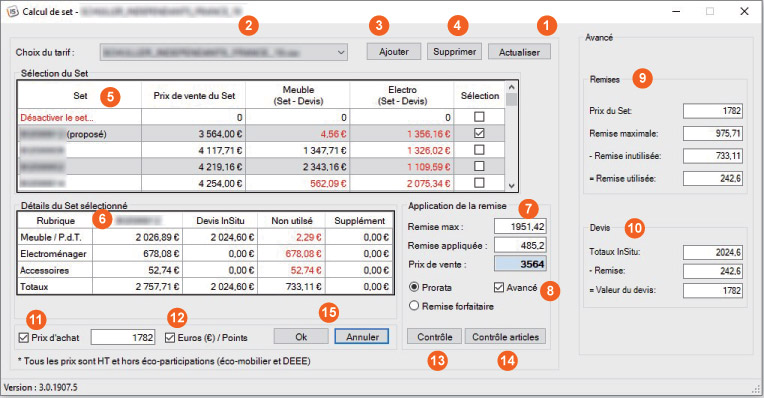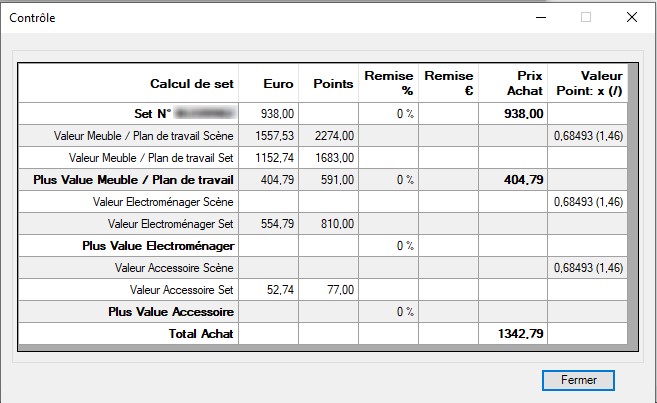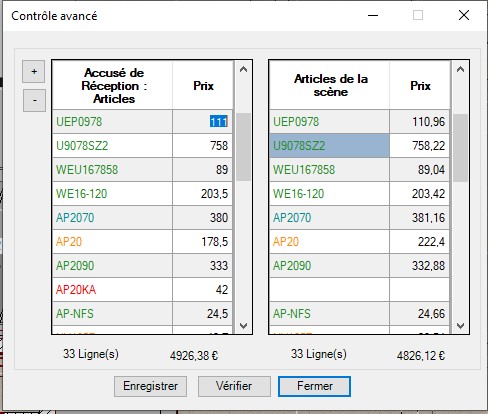|
Préambule'
You have just installed the set calculation plugin. To use this feature, your supplier must be set up in InSitu.
If it hasn't been done already, add your supplier in the following drop down menu: Setup | Pricing | Suppliers…
Then, add all your supplier's catalogues.
Set up'
You need to set up the coefficient and the various Set values by going to the menu Setup | Pricing | Sets
The window below will open up.
Enter your point values (these are the multiplier coefficients).
Enter the discount value for the set (Net) as a percentage, given by the manufacturer.
Enter the set's sale coefficient.
Choose the default type of set (the smallest gap corresponds to the point difference between the set and the placed articles, which doesn't necessarily correspond to the cheapest but rather the one with the smaller number of unused and additional points).
Please note that all the values given here are examples.
Usage'
The feature is accessible through the following drop down menu: Scene | Calculation of set prices.
During the first activation of the feature, InSitu will ask you to select the file with the necessary information for calculating the set.
Click on OK, then select your supplier's CSV in the InSitu installation folder. (By default: c:\InSitu\BlockSets).
The following window will appear:
 This button allows you to update the values with the new settings of the set. This button allows you to update the values with the new settings of the set.
 Here, make your Choice of rate for your manufacturer network, thanks to the Add button Here, make your Choice of rate for your manufacturer network, thanks to the Add button  or Delete or Delete  . .
 In the Set Selection list, you will find all the sets corresponding to the price and model group placed in your scene, with the best "offered" in relation to the minimum gap between points of the set values and the InSitu quote values. In the Set Selection list, you will find all the sets corresponding to the price and model group placed in your scene, with the best "offered" in relation to the minimum gap between points of the set values and the InSitu quote values.
To delete the placed set, tick the "Selection" box of the Deactivate the set... line, this will re-update the price as well as all the coefficients.
 You will find all the Details of the selected set with discounted values or not, per section (furniture, workplan, electric appliances and accessories), of the set and of the InSitu quote. The unused values will appear in red. You will find all the Details of the selected set with discounted values or not, per section (furniture, workplan, electric appliances and accessories), of the set and of the InSitu quote. The unused values will appear in red.
 Applying the discount will show you: Applying the discount will show you:
-that the sale coefficient is equal to 2
-the maximum discount, which is the difference between the selected set's total and the set's sale price.
-the value of the applied discount which is the difference between the maximum discount and the unused discount.
All of this gives us a sale price, which is the difference between the total of the InSitu quote and the applied discount. This sale price can be applied prorata or as a percent discount.
 By clicking on Advanced, the window will expand to display the details of the calculation in By clicking on Advanced, the window will expand to display the details of the calculation in  and and  . .
 By clicking on Purchase price, a box will open up to show you the purchase price of the selected set. By clicking on Purchase price, a box will open up to show you the purchase price of the selected set.
 By clicking onEuro (€)/Points, theDetails of selected set table By clicking onEuro (€)/Points, theDetails of selected set table  will be displayed in euros or in points. will be displayed in euros or in points.
 Le bouton The Check button displays a table summarising all the values. Le bouton The Check button displays a table summarising all the values.
 Le bouton The Check Article button displays a table that will allow you to check the whole scene after receiving your acknowledgement of receipt from your supplier. Le bouton The Check Article button displays a table that will allow you to check the whole scene after receiving your acknowledgement of receipt from your supplier.
To do so, you will need to enter the references and the prices of your supplier's offer in the left side. Once you have entered the information, save and check the values.
Green: same reference and price difference under 1€.
Blue: same reference and price difference between 1€ and 3€.
Orange: same reference and price difference over 3€.
Red: reference not found.
Selecting the cell of an article in teh scene allows you to directly interact with InSitu in order to replace, modify or delete articles (accessible through a right mouse click on the cell).
 Le bouton The OK button places the set with the right sale price. The Cancel button closes the window, without changing the previous choices. Le bouton The OK button places the set with the right sale price. The Cancel button closes the window, without changing the previous choices.
|