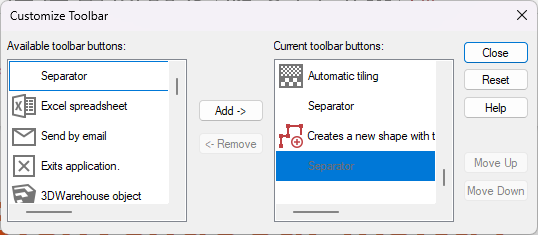Customising the tool bar
Jump to navigation
Jump to search
Customising the tool bar
To add an icon, select the icon you wish to add in the "Available toolbar buttons" section and then choose the icon that you want to put the new icon in front of in the "Current toolbar buttons" section. Then, click "Add". To remove an icon, select the icon you wish to remove in the "Current toolbar buttons" section and then click on "Remove". To move an icon, select the icon you wish to move in the "Current toolbar buttons" section and then press "Move up" or "Move down" as many times as is necessary.
|
|