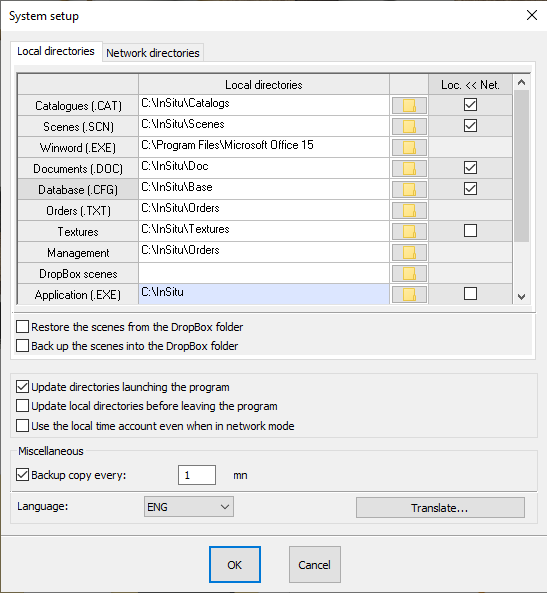Synchronise InSitu data
|
Principe When a user on the go connects their portable computer to the internal network and launches InSitu, the directories from the Network directories tab will automatically be the work directories used. Any scenes that they have on their portable computer (modified or new) will be copied onto the server and other users' scenes (modified or new) will be copied from the server to their portable computer. The catalogues, supplier parameters, users (access rights) and the Word documents (modified or new) located on the server will also be copied on to their portable computer. During a connected to the network work period, the scenes will be updated both on the server and on the personal computer.
The Synchronise directories command can be accessed from the Set Up | Management menu. It allows you to synchronise all the checked directories. This is useful after adding catalogues, updating catalogues or documents and folders linked to the server, and after creation or modification of scenes on the portable computer.
Setting up synchronisation To choose which direction the folders will be copied in (local computer to server or server to local computer), the Set up | System tabs, which are Local directories and Network directories, each respectively have a Loc.<<Net (copies the data from the server to the local computer) and a Loc.>>Net (copies the data from the local computer to the server). As an example, below you can explore the typical settings for a user on the go (creation and modification of the quotes made to customers)
|
|