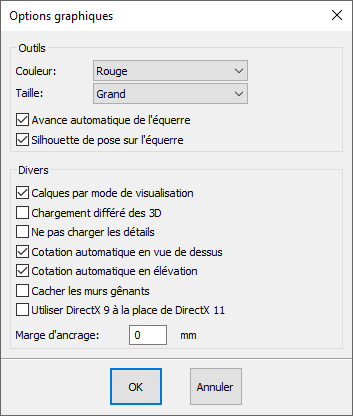Setting up graphic options: Difference between revisions
Emmanuelle (talk | contribs) No edit summary |
No edit summary |
||
| Line 3: | Line 3: | ||
<td width="80%"> | <td width="80%"> | ||
<!-- contenu --> | <!-- contenu --> | ||
The graphic setup menu allows you to set up certain options linked to InSitu's graphics rendering. | |||
Go to '''Setup | Graphics | Options''' to display the various options. | |||
<div align="center"> | <div align="center"> | ||
| Line 12: | Line 12: | ||
</p></div> | </p></div> | ||
<strong> | <strong>Colour</strong> | ||
<br/> | <br/>Allows you to change the colours of the templates or the set square and needle. | ||
<br/> | <br/> | ||
<br/> | <br/> | ||
<strong> | <strong>Size</strong> | ||
<br/> | <br/>Allows you to change the size of the set square and needle. | ||
<br/> | <br/> | ||
<br/> | <br/> | ||
<strong> | <strong>Automatic advancement of the set square</strong> | ||
<br/> | <br/>Automatically positions the set square at the spot that the next object will be placed. | ||
<br/> | <br/> | ||
<br/> | <br/> | ||
<strong> | <strong>Placing silhouette on set square</strong> | ||
<br/> | <br/>Allows you to display the preview of the object and its position on the set square before placing it. | ||
<br/> | <br/> | ||
<br/> | <br/> | ||
<strong> | <strong>Layers by visualisation mode</strong> | ||
<br/> | <br/>When creating layers by going to the "Scene" drop down menu and then clicking "layers", you can decide whether the layers are displayed in all views or just specific views. If the option "Layers by visualisation mode" is ticked, the layers will not displayed in other views. | ||
<br/> | <br/> | ||
<br/> | <br/> | ||
<strong> | <strong>Delayed 3D loading</strong> | ||
<br/> | <br/>Only loads 3D when changing to 3D viewing mode. It helps lighten the opening of a scene, for example. | ||
<br/> | <br/> | ||
<br/> | <br/> | ||
<strong> | <strong>Not loading details</strong> | ||
<br/> | <br/>Allows you to not load certain details of furniture, such as feet. | ||
<br/> | <br/> | ||
<br/> | <br/> | ||
<strong> | <strong>Automatic measuring in top view</strong> | ||
<br/> | <br/>Allows you to display (or not) the measurements when in top view. | ||
<br/> | <br/> | ||
<br/> | <br/> | ||
<strong> | <strong>Automatic measuring in elevation</strong> | ||
<br/> | <br/>Allows you to display (or not) the measurements in elevation view. | ||
<br/> | <br/> | ||
<br/> | <br/> | ||
<strong> | <strong>Hiding awkward walls</strong> | ||
<br/> | <br/>Allows you to hide (or not) the walls that are making the visualisation of 3D elements in the room difficult. | ||
<br/> | <br/> | ||
<br/> | <br/> | ||
<strong> | <strong>Using DirectX 9 instead of DirectX 11</strong> | ||
<br/> | <br/> Allows you to do a 3D calculation in DirectX 9 rather than doing a 3D calculation in DirectX 11. | ||
<br/> | <br/> | ||
<br/> | <br/> | ||
<strong> | <strong>Anchoring margin</strong> | ||
<br/> | <br/>Every object has anchor points that the system that the system identifies whenever the cursor approaches. The anchoring margin allows the system to wedge itself onto the anchor points. If it is weak, that means that you will need to get very close to the anchor point for the magnetisation to work; if it is higher, then magnetisation can be done from further away. | ||
<br/> | <br/> | ||
<br/> | <br/> | ||
Revision as of 15:14, 13 March 2023
|
The graphic setup menu allows you to set up certain options linked to InSitu's graphics rendering. Go to Setup | Graphics | Options to display the various options.
Colour
|
|