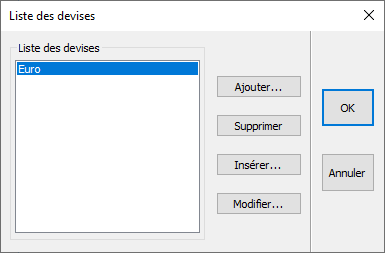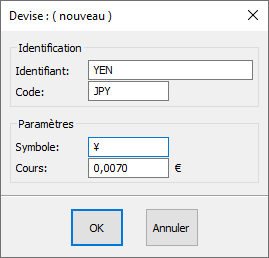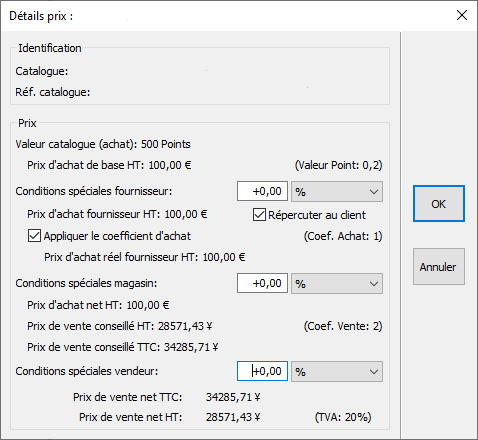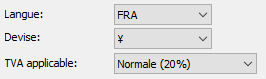Configuring your quotes: Difference between revisions
Emmanuelle (talk | contribs) No edit summary |
No edit summary |
||
| Line 3: | Line 3: | ||
<td width="80%" valign="top"> | <td width="80%" valign="top"> | ||
<!-- contenu --> | <!-- contenu --> | ||
So that you can respond to clients from countries all over the world, InSitu allows you to add various foreign currencies. You will need to enter the country's exchange rate compared to the Euro. | |||
In the '''Set up''' drop down menu, click on '''Management | Currencies'''..., and a new dialog box will appear. | |||
<div align="center"> | <div align="center"> | ||
| Line 13: | Line 13: | ||
Click on the " '''Add''' " button which will open up the " '''Currencies''' " settings box. Enter: | |||
the " '''Identifier''' " (example: Swiss Francs, Tunisian Dinars, Yen, etc.) | |||
the " '''Code''' ": (example CHF, TND, JPY) | |||
the " '''Symbol''' " of the chosen currency in cases where it applies: (example CHF, DT, ¥) | |||
Enter the currency exchange rate in the " '''Rates''' " box. | |||
Setting up the Yen as an example | |||
<div align="center"> | <div align="center"> | ||
| Line 31: | Line 31: | ||
If you keep the €uro currency, the software will display the purchase price in € and then convert it into the second Currency created. | |||
<div align="center"> | <div align="center"> | ||
| Line 38: | Line 38: | ||
</p></div> | </p></div> | ||
When creating your project, don't forget to select the Currency you wish to use. | |||
<div align="center"> | <div align="center"> | ||
Revision as of 14:20, 13 March 2023
|
So that you can respond to clients from countries all over the world, InSitu allows you to add various foreign currencies. You will need to enter the country's exchange rate compared to the Euro. In the Set up drop down menu, click on Management | Currencies..., and a new dialog box will appear.
the " Identifier " (example: Swiss Francs, Tunisian Dinars, Yen, etc.) the " Code ": (example CHF, TND, JPY) the " Symbol " of the chosen currency in cases where it applies: (example CHF, DT, ¥) Enter the currency exchange rate in the " Rates " box. Setting up the Yen as an example
When creating your project, don't forget to select the Currency you wish to use.
|
|