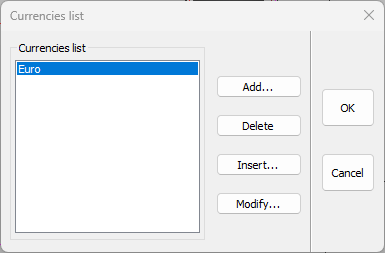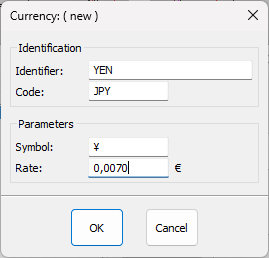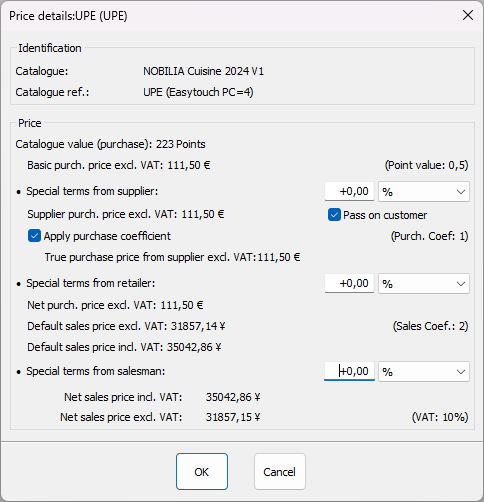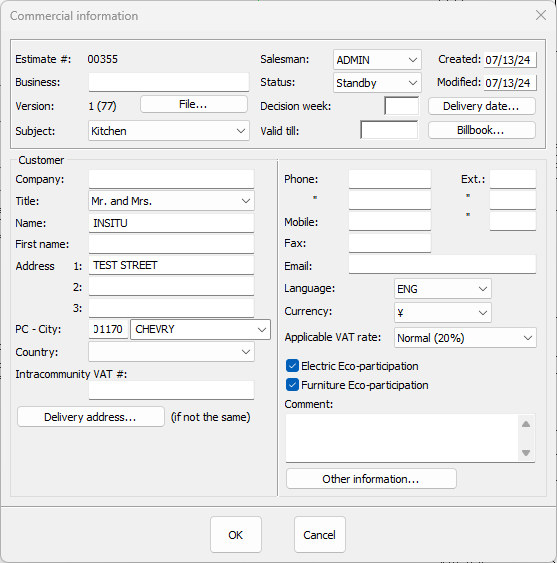Configuring your quotes: Difference between revisions
Emmanuelle (talk | contribs) No edit summary |
No edit summary Tag: Manual revert |
||
| (9 intermediate revisions by 3 users not shown) | |||
| Line 3: | Line 3: | ||
<td width="80%" valign="top"> | <td width="80%" valign="top"> | ||
<!-- contenu --> | <!-- contenu --> | ||
<h1 class="title_page">Configuring your quotes</h1> | |||
So that you can respond to clients from countries all over the world, InSitu allows you to add various foreign currencies. You will need to enter the country's exchange rate compared to the Euro. | |||
In the '''Set up''' drop down menu, click on '''Management | Currencies'''..., and a new dialog box will appear. | |||
<div align="center"> | <div align="center"> | ||
<p class="cadreimg"> | <p class="cadreimg"> | ||
[[Image: | [[Image:ConfigDeviseENG1.png|link=]] | ||
</p></div> | </p></div> | ||
Click on the " '''Add''' " button which will open up the " '''Currencies''' " settings box. Enter: | |||
the " '''Identifier''' " (example: Swiss Francs, Tunisian Dinars, Yen, etc.) | |||
the " '''Code''' ": (example CHF, TND, JPY) | |||
the " '''Symbol''' " of the chosen currency in cases where it applies: (example CHF, DT, ¥) | |||
Enter the currency exchange rate in the " '''Rates''' " box. | |||
Setting up the Yen as an example | |||
<div align="center"> | <div align="center"> | ||
<p class="cadreimg"> | <p class="cadreimg"> | ||
[[Image: | [[Image:ConfigDeviseENG2.png|link=]] | ||
</p></div> | </p></div> | ||
If you keep the €uro currency, the software will display the purchase price in € and then convert it into the second Currency created. | |||
<div align="center"> | <div align="center"> | ||
<p class="cadreimg"> | <p class="cadreimg"> | ||
[[ | [[Image:ConfigDeviseENG3.png|link=]] | ||
</p></div> | </p></div> | ||
When creating your project, don't forget to select the Currency you wish to use. | |||
<div align="center"> | <div align="center"> | ||
<p class="cadreimg"> | <p class="cadreimg"> | ||
[[ | [[Image:ConfigDeviseENG4.png|link=]] | ||
</p></div> | </p></div> | ||
| Line 57: | Line 58: | ||
</table> | </table> | ||
<span class="btnretour">[[#top| | <span class="btnretour">[[#top|Back top of page]]</span> <span class="btnhome">[[Configuring client profiles|Next step]]</span> | ||
Latest revision as of 15:02, 6 August 2024
Configuring your quotesSo that you can respond to clients from countries all over the world, InSitu allows you to add various foreign currencies. You will need to enter the country's exchange rate compared to the Euro. In the Set up drop down menu, click on Management | Currencies..., and a new dialog box will appear.
the " Identifier " (example: Swiss Francs, Tunisian Dinars, Yen, etc.) the " Code ": (example CHF, TND, JPY) the " Symbol " of the chosen currency in cases where it applies: (example CHF, DT, ¥) Enter the currency exchange rate in the " Rates " box. Setting up the Yen as an example
When creating your project, don't forget to select the Currency you wish to use.
|
|