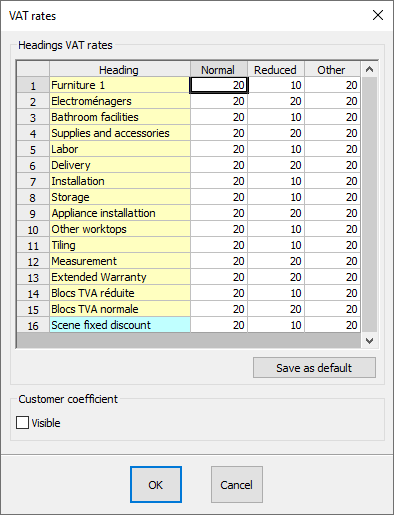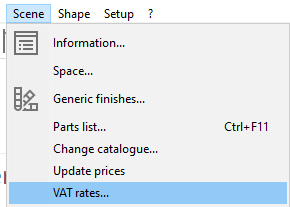Setting up your VAT rates: Difference between revisions
Jump to navigation
Jump to search
Emmanuelle (talk | contribs) No edit summary |
No edit summary |
||
| (9 intermediate revisions by 3 users not shown) | |||
| Line 3: | Line 3: | ||
<td width="80%"> | <td width="80%"> | ||
<!-- contenu --> | <!-- contenu --> | ||
<h1 class="title_page">Setting up your VAT rates</h1> | |||
To set up your VAT rates: | |||
<span class="chiffresgris">1</span> | <span class="chiffresgris">1</span> After creating or opening a scene, click on '''Scene | VAT rates'''. | ||
<span class="chiffresgris">2</span> | <span class="chiffresgris">2</span> Fill in in the first two columns "Normal, Reduced" by specifying the VAT rates for the different sections in InSitu. | ||
<span class="chiffresgris">3</span> | <span class="chiffresgris">3</span> Click on the "By default" button to permanently save these values in InSitu. | ||
<div align="center"> | <div align="center"> | ||
<p class="cadreimg"> | <p class="cadreimg"> | ||
[[ | [[Image:ConfigTVAENG1.png|link=]] | ||
</p> | </p> | ||
<br/> | <br/> | ||
| Line 19: | Line 20: | ||
The VAT rates are now applicable to all the different sections of InSitu. | |||
To change the VAT rates, go to the '''Scene''' drop down menu and then click on '''Information''' and then '''Applicable VAT'''. | |||
<div align="center"> | <div align="center"> | ||
<p class="cadreimg"> | <p class="cadreimg"> | ||
[[Image: | [[Image:ConfigTVAENG2.png|link=]] | ||
</p> | </p> | ||
</div> | |||
<span class="chiffre info">i</span> The new coefficients will only be applied to articles placed after the changes. | |||
To make the changes to the coefficients take effect on all the articles in the current scene, then click on '''Scene | Update prices'''. | |||
<br/> | <br/> | ||
| Line 49: | Line 52: | ||
</table> | </table> | ||
<span class="btnretour">[[#top| | <span class="btnretour">[[#top|Back top of page]]</span> <span class="btnhome">[[Customising the tool bar|Next Step]]</span> | ||
Latest revision as of 09:05, 6 August 2024
Setting up your VAT ratesTo set up your VAT rates: 1 After creating or opening a scene, click on Scene | VAT rates. 2 Fill in in the first two columns "Normal, Reduced" by specifying the VAT rates for the different sections in InSitu. 3 Click on the "By default" button to permanently save these values in InSitu.
To change the VAT rates, go to the Scene drop down menu and then click on Information and then Applicable VAT.
i The new coefficients will only be applied to articles placed after the changes. To make the changes to the coefficients take effect on all the articles in the current scene, then click on Scene | Update prices.
|
|