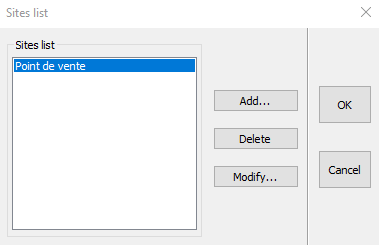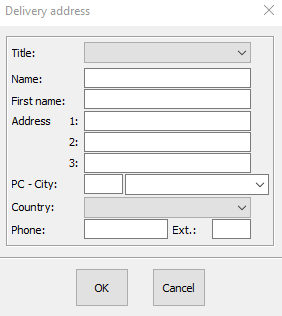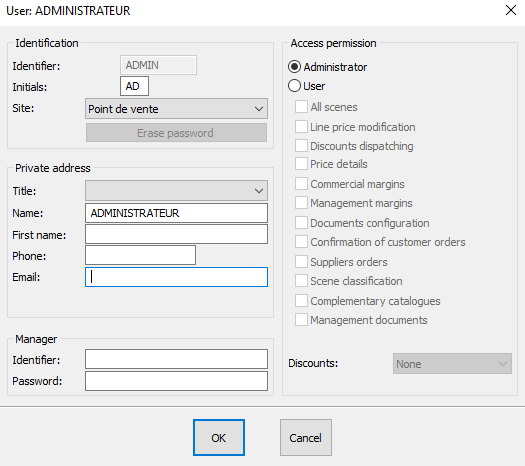Setting up your site(s): Difference between revisions
Jump to navigation
Jump to search
Emmanuelle (talk | contribs) No edit summary |
No edit summary |
||
| (7 intermediate revisions by 2 users not shown) | |||
| Line 3: | Line 3: | ||
<td width="80%"> | <td width="80%"> | ||
<!-- contenu --> | <!-- contenu --> | ||
<h1 class="title_page">Setting up your site(s)</h1> | |||
To set up what we call the '''Site''', which refers to the coordinates of the location that you can find the InSitu software (shops, study office, show room, etc.), you must click on the '''Setup | Site''' menu. | |||
<div align="center"> | <div align="center"> | ||
<p class="cadreimg"> | <p class="cadreimg"> | ||
[[Image: | [[Image:ConfigSiteENG1.png|link=]] | ||
</p></div> | </p></div> | ||
The information contained in this window will then be used for all documents that are edited with InSitu | |||
<div align="center"> | <div align="center"> | ||
<p class="cadreimg"> | <p class="cadreimg"> | ||
[[Image: | [[Image:ConfigSiteENG2.png|link=]] | ||
</p> | </p> | ||
<br/> | <br/> | ||
</div> | </div> | ||
This button allows you to set a different delivery address to your place of work. | |||
<div align="center"> | <div align="center"> | ||
<p class="cadreimg"> | <p class="cadreimg"> | ||
[[Image: | [[Image:ConfigSiteENG3.png|link=]] | ||
</p></div> | </p></div> | ||
<big>''' | <big>'''Creating several sites'''</big> | ||
You can create different sites (delivery, work) with the '''add''' button. | |||
Once the various sites have been created, you can affiliate your [[Setting up your users|users]] to a site: | |||
<div align="center"> | <div align="center"> | ||
<p class="cadreimg"> | <p class="cadreimg"> | ||
[[Image: | [[Image:ConfigSiteENG4.png|link=]] | ||
</p></div> | </p></div> | ||
| Line 51: | Line 52: | ||
</table> | </table> | ||
<span class="btnretour">[[#top| | <span class="btnretour">[[#top|Back top of page]]</span> <span class="btnhome">[[Setting up your suppliers|Next Step]]</span> | ||
Latest revision as of 16:20, 5 August 2024
Setting up your site(s)To set up what we call the Site, which refers to the coordinates of the location that you can find the InSitu software (shops, study office, show room, etc.), you must click on the Setup | Site menu.
This button allows you to set a different delivery address to your place of work.
You can create different sites (delivery, work) with the add button. Once the various sites have been created, you can affiliate your users to a site:
|
|