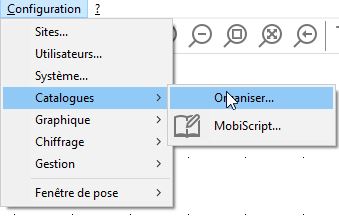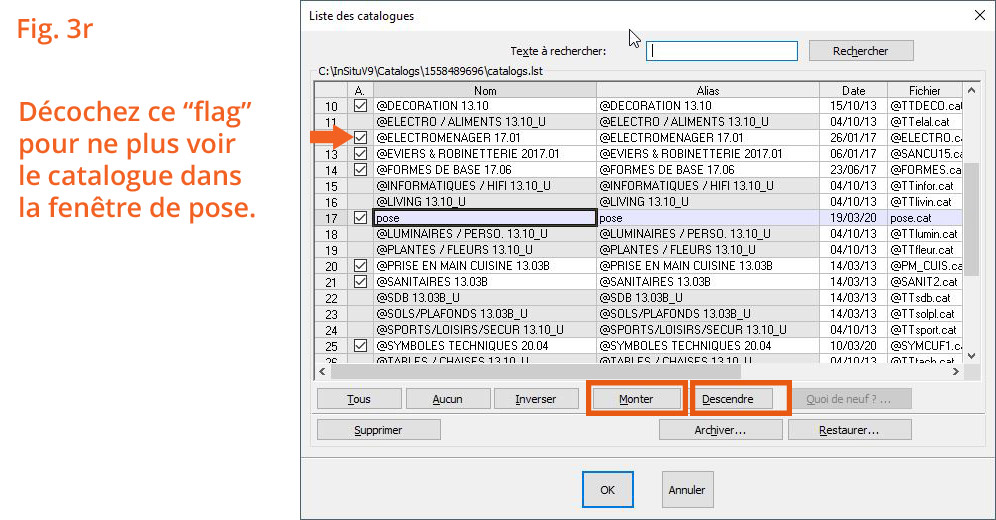Organising your catalogues: Difference between revisions
Jump to navigation
Jump to search
Emmanuelle (talk | contribs) No edit summary |
No edit summary |
||
| Line 3: | Line 3: | ||
<td width="80%"> | <td width="80%"> | ||
<!-- contenu --> | <!-- contenu --> | ||
To organise, classify, restore or delete catalogues, you must click on '''Setup | Catalogues | Organise...''' | |||
<div align="center"> | <div align="center"> | ||
| Line 14: | Line 14: | ||
So as to only have catalogues you want and/or to have the catalogues you use the most at the top of the list, you can organise the list by clicking on "Move up" and "Move down". | |||
Catalogue classification allows you to store the selected catalogue file (xx.cab) elsewhere on your hard disk, by compressing it without deleting it. Restoring the file (xx.cab) will decompress the catalogue and position it in the list. | |||
<div align="center"> | <div align="center"> | ||
| Line 28: | Line 28: | ||
[[Image:bleuclair.jpg|left|link=]] | [[Image:bleuclair.jpg|left|link=]] | ||
Supplementary catalogues are displayed in light blue. | |||
[[Image:roseclair.jpg|left|link=]] | [[Image:roseclair.jpg|left|link=]] | ||
Commercial catalogues will appear in white. | |||
[[Image:grisclair.jpg|left|link=]] | [[Image:grisclair.jpg|left|link=]] | ||
The name of catalogues which have reached their usage limit will appear on a dark grey background. | |||
Revision as of 14:09, 13 March 2023
|
To organise, classify, restore or delete catalogues, you must click on Setup | Catalogues | Organise...
Fig.3q
So as to only have catalogues you want and/or to have the catalogues you use the most at the top of the list, you can organise the list by clicking on "Move up" and "Move down". Catalogue classification allows you to store the selected catalogue file (xx.cab) elsewhere on your hard disk, by compressing it without deleting it. Restoring the file (xx.cab) will decompress the catalogue and position it in the list.
Fig.3r
Supplementary catalogues are displayed in light blue. Commercial catalogues will appear in white. The name of catalogues which have reached their usage limit will appear on a dark grey background.
|
|