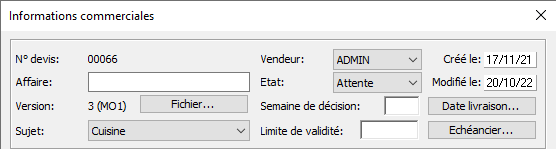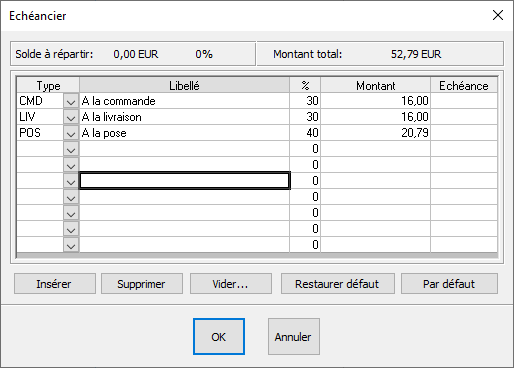Configuring your timetable: Difference between revisions
Jump to navigation
Jump to search
Emmanuelle (talk | contribs) No edit summary |
No edit summary |
||
| Line 3: | Line 3: | ||
<td width="80%"> | <td width="80%"> | ||
<!-- contenu --> | <!-- contenu --> | ||
In order to manage your deadlines, you have the option of setting up a payment schedule. | |||
Go to the '''Scene''' drop down menu and click on '''Information''', this will open up a dialog box. | |||
Click on the " '''Schedule''' " button, which will open up another dialog box. | |||
As needed, change the values, either in the "%" column or in the " '''Total''' " column. | |||
Click on the " '''By default''' " button for the new parameters to take effect for the creation of a new project. | |||
<div align="center"> | <div align="center"> | ||
Revision as of 15:19, 13 March 2023
|
In order to manage your deadlines, you have the option of setting up a payment schedule. Go to the Scene drop down menu and click on Information, this will open up a dialog box. Click on the " Schedule " button, which will open up another dialog box. As needed, change the values, either in the "%" column or in the " Total " column. Click on the " By default " button for the new parameters to take effect for the creation of a new project.
|
|