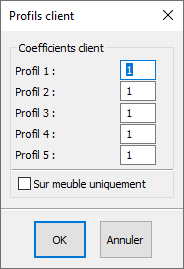Configuring client profiles: Difference between revisions
Emmanuelle (talk | contribs) No edit summary |
No edit summary |
||
| Line 3: | Line 3: | ||
<td width="80%" valign="top"> | <td width="80%" valign="top"> | ||
<!-- contenu --> | <!-- contenu --> | ||
Another option for discounts and mark-ups of all the placed objects is also available. Indeed, you can establish an accessible customer profile by going to the '''Set up''' drop down menu and clicking on '''Pricing | Customer profiles'''... | |||
<div align="center"> | <div align="center"> | ||
| Line 10: | Line 10: | ||
</p></div> | </p></div> | ||
Apply the values you want into the various profiles (for example, 1,2 will apply a mark up of 20%), | |||
Tick the box based on whether you want to apply these values " '''Only to furniture''' " | |||
Click on " '''OK''' " | |||
To apply these values: | |||
Hold down the CTRL key + F1 = Profile 1 | |||
Hold down the CTRL key + F2 = Profile 2 | |||
Hold down the CTRL key + F3 = Profile 3 | |||
Hold down the CTRL key + F4 = Profile 4 | |||
Hold down the CTRL key + F5 = Profile 5 | |||
<span class="chiffre info">i</span> | <span class="chiffre info">i</span> Leave profile 1 with the value of 1 so that you can find the original values. | ||
Revision as of 15:29, 13 March 2023
|
Another option for discounts and mark-ups of all the placed objects is also available. Indeed, you can establish an accessible customer profile by going to the Set up drop down menu and clicking on Pricing | Customer profiles...
Apply the values you want into the various profiles (for example, 1,2 will apply a mark up of 20%), Tick the box based on whether you want to apply these values " Only to furniture " Click on " OK " To apply these values: Hold down the CTRL key + F1 = Profile 1 Hold down the CTRL key + F2 = Profile 2 Hold down the CTRL key + F3 = Profile 3 Hold down the CTRL key + F4 = Profile 4 Hold down the CTRL key + F5 = Profile 5
|
|