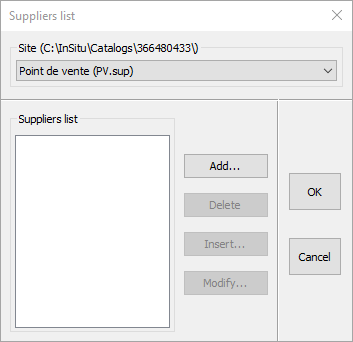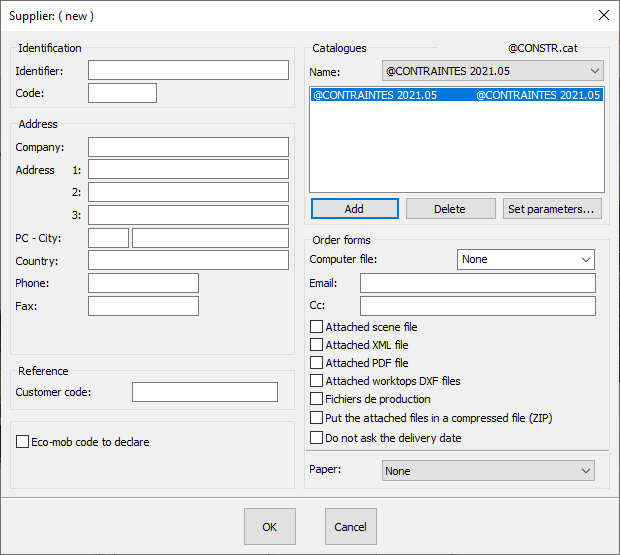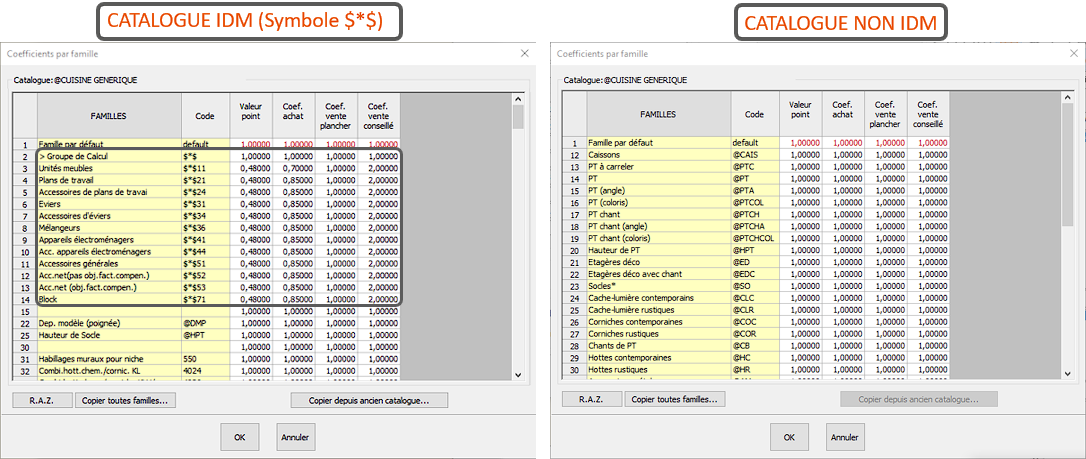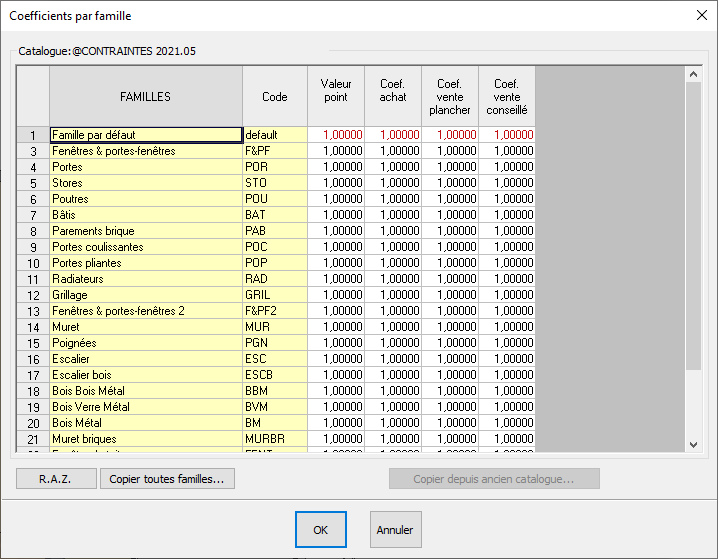Setting up your suppliers: Difference between revisions
Emmanuelle (talk | contribs) No edit summary |
No edit summary |
||
| Line 11: | Line 11: | ||
</p></div> | </p></div> | ||
<br/> | <br/> | ||
''<big>How to set the sale price for your articles?</big>''' | '''<big>How to set the sale price for your articles?</big>''' | ||
Articles originating from manufacturer catalogues are in unit points. Multiply these units by a point value and you will obtain their price excluding tax. You can also calculate your purchase price and minimum sale price recommended for a complete management of your sales. | Articles originating from manufacturer catalogues are in unit points. Multiply these units by a point value and you will obtain their price excluding tax. You can also calculate your purchase price and minimum sale price recommended for a complete management of your sales. | ||
| Line 32: | Line 32: | ||
''<big>To assign a catalogue to a supplier:</big>''' | '''<big>To assign a catalogue to a supplier:</big>''' | ||
Revision as of 11:10, 4 December 2023
|
Articles originating from manufacturer catalogues are in unit points. Multiply these units by a point value and you will obtain their price excluding tax. You can also calculate your purchase price and minimum sale price recommended for a complete management of your sales. Before setting these coefficients, the catalogues need to be assigned to a supplier by clicking on "'Setup | Pricing | Supplier"
Fill in the dialog box. An identifier is mandatory.
i The "Purchase order" zone allows you to choose the format for the computer file, its mode of transmission with the email address and the paper document accepted by the supplier by filling in the various dialog boxes. The work plan drawings can automatically be attached to the manufactuer's order file as well as the implemented lay out by ticking the "Work plan files attached", "Scene file attached".
1- Select the catalogue you want to configure in the list in the "Catalogues" section that you have just added to. 2- Click on the "Configure" button and a dialog box with the catalogue's name will appear on your screen. 3- Click on the "By models" button, and the Coefficients per model window will appear on screen. It contains the list of models in the chosen catalogue.
the name (MODELS)
4- For each model, fill in the information for all cells that have a white background. The buttons "Copy all models" and "Copy identical PG" allow you to spread the desired coefficients for the selected model to all the models in the catalogue, or the models that have the same price group. 5- Validate by clicking "OK". 6- Click on the "By families" button and proceed as you did for the models, but this time for the families of articles that don't depend on the model of the façade; then, validate by clicking "OK".
7- If you want some references to have specific coefficients then you can click on "By article". 8- Validate all the dialog boxes.
|
|