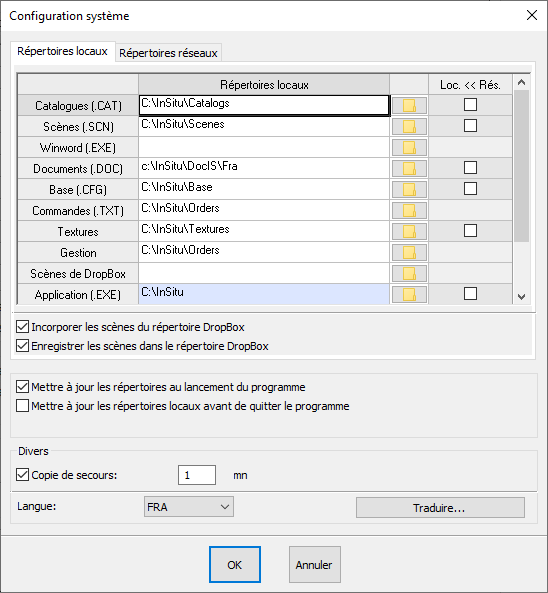Configuring automatic saving on a Drive: Difference between revisions
Jump to navigation
Jump to search
Emmanuelle (talk | contribs) No edit summary |
No edit summary |
||
| Line 4: | Line 4: | ||
<!-- contenu --> | <!-- contenu --> | ||
By using a Dropbox account, you can automatically save your InSitu scene files in the cloud. | |||
If you already have a Dropbox account, create a folder named Scenes in your account and copy all your scene files to it. | |||
Then, set up InSitu so that a save to your Scenes folder takes place whenever there is a new change. | |||
To do so, go to Set up | System and then enter the path of your Dropbox directory in the blank Dropbox scenes box by clicking on the icon of a little folder on the right. | |||
<div align="center"> | <div align="center"> | ||
| Line 16: | Line 16: | ||
</p></div> | </p></div> | ||
Make sure to tick the following boxes: | |||
<br/> | <br/> | ||
- | - Incorporate the scenes from the DropBox directory | ||
<br/> | <br/> | ||
- | - Save the scenes in the DropBox directory | ||
Important | Important | ||
<br/> | <br/> | ||
With this set up, only the Scenes folder is saved. Your palette and textures are not saved. | |||
<!-- fin contenu --> | <!-- fin contenu --> | ||
Revision as of 14:30, 13 March 2023
|
By using a Dropbox account, you can automatically save your InSitu scene files in the cloud. If you already have a Dropbox account, create a folder named Scenes in your account and copy all your scene files to it. Then, set up InSitu so that a save to your Scenes folder takes place whenever there is a new change. To do so, go to Set up | System and then enter the path of your Dropbox directory in the blank Dropbox scenes box by clicking on the icon of a little folder on the right.
Make sure to tick the following boxes:
Important
|
|